- Type or paste your Instagram caption into the box below
- Add spaces and line breaks
- Tap the “Copy Your Instagram Bio” button
*To the right (below on mobile) you’ll see a preview of what your caption should look like in a post.
Instagram Caption Preview
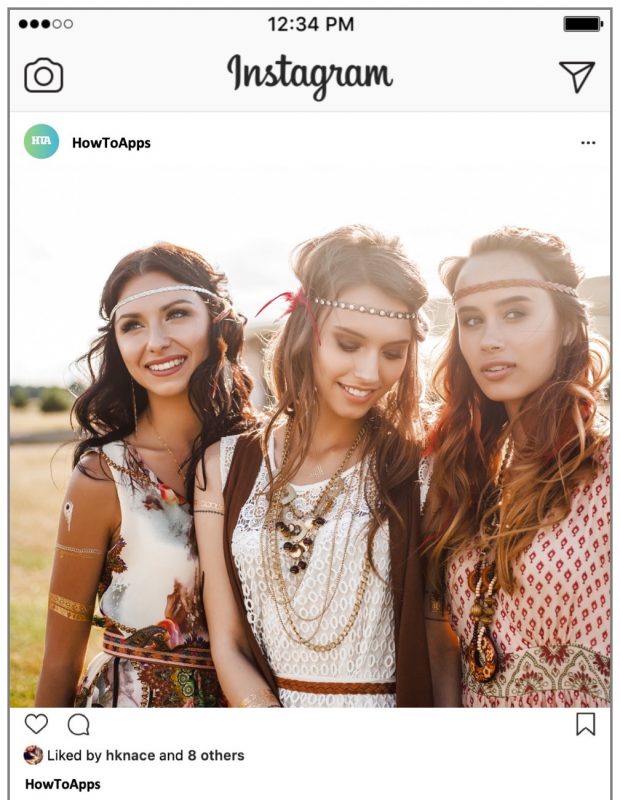

Instagram is my edit of my life. – Kendall Jenner
Jump Ahead!
Instagram Caption Generator
Why Should You Use Instagram Spaces?
Why Instagram Spaces Are Key?
How To Create Instagram Spaces The Old Fashioned Way
How To Add Instagram Spaces With The Notes App
How Do Instagram Spaces And Line Breaks Work?
Walkthrough using the Instagram caption generator
How To NOT Make Spaces In Instagram?
Instagram Space & Character Limits
Why Should You Use Instagram Spaces?
We’ve all been there, we get to the point where we’ve snapped a quick and fantastic photo of our vacation or while we’re hanging with our friends.
These, after all, are the moments we capture and want to share with our friends on Instagram.
Sometimes it takes just as long to think of a good caption as it does to snap the picture.
But we’re there, we have the picture, picked out a good filter and we’re writing the caption.
A great way to add more followers on Instagram is to use hashtags so that if people search for hashtags they can see your photo.
Adding a dozen or more tags will add more exposure to your photo without much additional work.
BUT, here comes the dilemma. When you add the hashtags it interferes with your caption and makes it bulky and harder to read.
Let’s be honest, people are lazy and if they see this super long caption filled with tags they may not read the whole thing.
You hit publish on Instagram after writing your text and hashtags and Instagram scrunches everything up into one unbroken block of text.
Not at all what you intended.
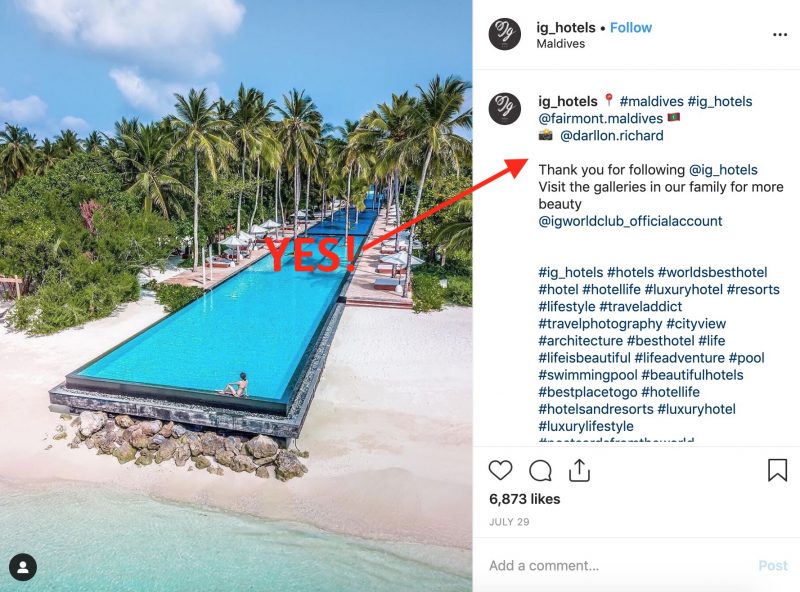
There are profiles out there that are doing it right. For instance, ig_hotels below uses some great line breaks to split up their caption.
A couple of tags up front, space, some more text, space, and then lots of tags.
If you take a look below you will notice how the majority of other accounts format their captions.
They either clump them all into one or use dashes or periods, not the most ideal way to format the text.
Why Instagram Spaces Are Key
There are lots of examples of people who add a variety of different characters to act as spacers, the problem with this is simply it doesn’t look great.
People are naturally drawn to clean lines, curated content, and clean shapes, which means if you have a bunch of *, _, -, etc. in there it just doesn’t look all that great.
Here are the two main reasons why people use a space generator instead of the old-school random characters.
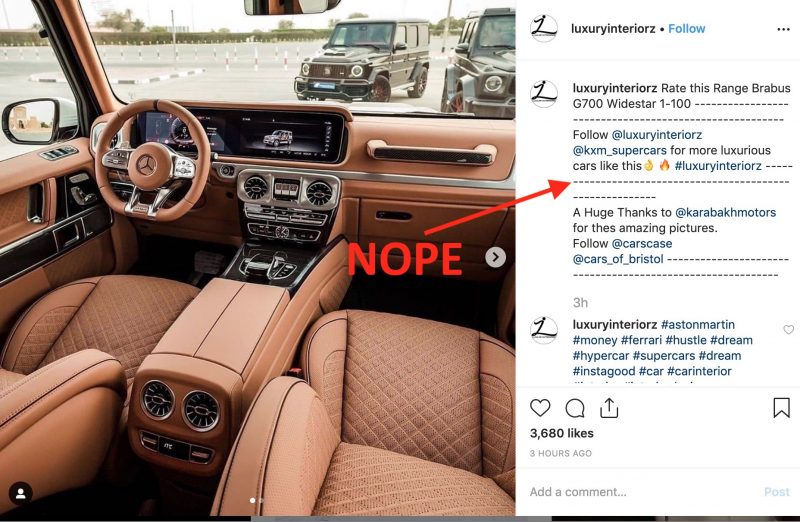
- First of all, as I mentioned before it just looks cleaner and because its cleaner people will automatically be drawn to your page and posts. Need proof, here’s a great write-up on why our brains like an uncluttered and clean design.
- The second reason, because the option is out there to create spaces and if you don’t the user could perceive the page as half-as*ing it. For instance, if you’re cleaning your car and if you have a rain protectant spray in your garage that is as easy as spraying it on your windshields and you don’t people who may be watching could wonder why you didn’t put the easy extra effort in to maximize the end result.
‘Perfection’ to me is, I walk away from a situation and say, ‘I did everything I could do right there. There was nothing more that I could do.’ I was a hundred percent, like the meter was at the top. There was nothing else I could have done. You know? Like, I worked as hard as I possibly could have. That’s perfection. – Drake
How To Create Instagram Spaces The Old Fashioned Way
Would you rather just copy and paste some “invisible” spaces to add to Instagram? Use the buttons below to automatically copy Instagram spaces at various lengths.
What this does is copy Unicode characters that show up invisible to you but ultimately are not blank spaces like you would typically type in your keyboard.
So when Instagram sees these invisible spaces they don’t remove them automatically and allow them to stay.
It’s nerdy stuff, but it works so that’s what counts!
It’s a bit difficult to provide the exact number of spacers that will center your bio as the number of spaces depends on how long your bio is.
Therefore, we provide spaces at various lengths to copy and paste into Instagram.
Keep in mind you can always cut the length down but you can’t add spaces in Instagram so better to go longer.
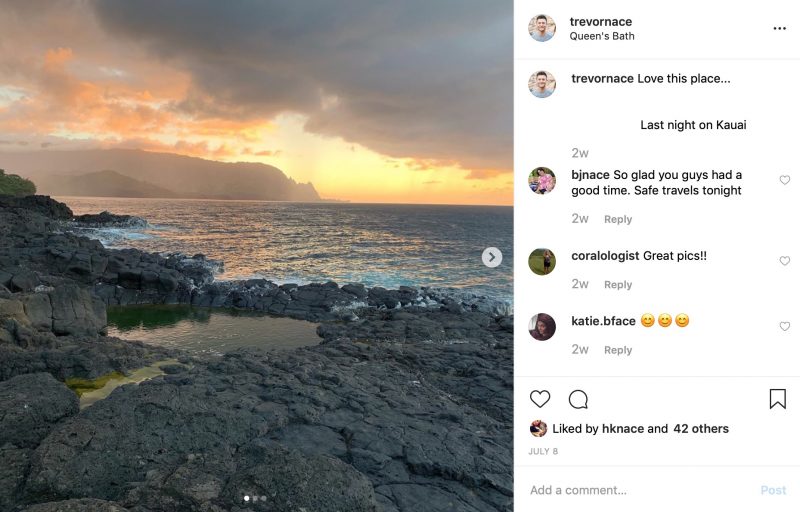
| ⠀⠀⠀⠀|
|⠀⠀⠀⠀⠀⠀⠀⠀⠀⠀⠀⠀|
This is the spacing we usually use if we just have a few words to center in our caption!
This perfectly centers your caption and if you want to use this you can start off with a good amount and just take a couple away if need be.
|⠀⠀⠀⠀⠀⠀⠀⠀⠀⠀⠀⠀ ⠀⠀⠀⠀|
|⠀⠀⠀⠀⠀⠀⠀⠀⠀⠀⠀⠀ ⠀⠀⠀⠀ ⠀⠀⠀⠀|
|⠀⠀⠀⠀⠀⠀⠀⠀⠀⠀⠀⠀ ⠀⠀⠀⠀ ⠀⠀⠀⠀ ⠀⠀⠀⠀|
The 30 spaces above is perfect if you want to just skip a line and start with another line. This just adds a bit of cleanliness to your caption if you want to start hashtags after skipping a line.
|⠀⠀⠀⠀⠀⠀⠀⠀⠀⠀⠀⠀ ⠀⠀⠀⠀ ⠀⠀⠀⠀ ⠀⠀⠀⠀ ⠀⠀⠀⠀|
The 36 Instagram spaces are basically the equivalent of a line break in spaces. It should push all the text over to the next line.
How To Add Instagram Spaces With The Notes App
It’s not rocket science to use the Notes app on your iPhone as an option to add captions as well.
It’s similar to the strategy above but you just pre-write the text in notes so you can take your time with it and can always go back to it.
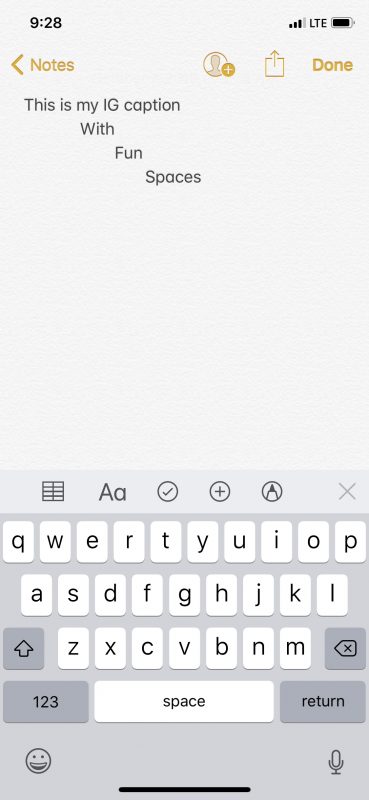
Here are the steps you’ll want to follow:
- It’s helpful for me to first write out my caption so head over to the Notes app on your iPhone and open it up. Write out your caption to the point that you’re ready to post it.
- From there, you will want to copy blank spaces, which are the same special characters as above. Here are a few to use: |⠀⠀⠀⠀⠀⠀⠀⠀⠀⠀⠀⠀ ⠀⠀⠀|
- Of course, you will want to remove the vertical lines and just use the characters in between. Copy and paste these characters and add them to the Notes app. From there you will be able to add or remove them to your liking.
How Do Instagram Spaces And Line Breaks Work?
It is clear Instagram prefers your bio and caption to be shorter and without the formatting typically available in other text fields
. To do this Instagram looks for spaces or line breaks and strips them before posting.
What our Instagram caption generator does is swap out spaces and line breaks with unique Unicode that converts ordinary spaces and line breaks with code mimicking the same end result.
What you end with is the ability to format your posts however you want without having to worry about Instagram changing the look and feel of your work.
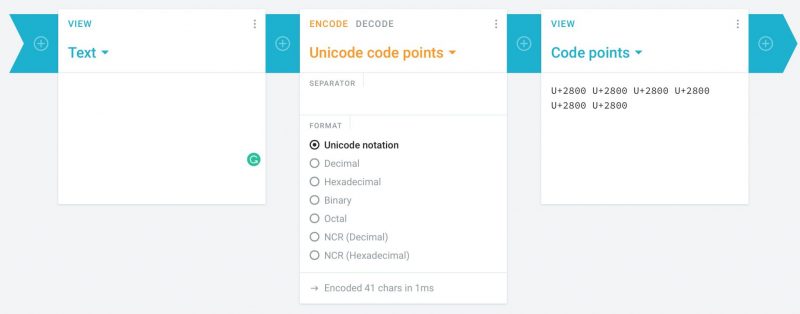
If you take a look at the screenshot below what we’ve done is copied the spaces to our clipboard and pasted them into cryptii.com, which converts any text to Unicode notation. you’ll see on the left it shows up as just empty spaces.
However, on the right where the Unicode is displayed, it shows as a bunch of U+2800 characters. Voila! They’re not blank spaces after all!
While the line breaks are one for one, two spaces are converted to a Unicode that is about 2 spaces wide.
Hence if you have 5 spaces, it will convert the space into two Unicode spaces (about 4 spaces wide) and Instagram will strip the remaining space.
2 regular spaces = 1 Unicode doublewide space
Walkthrough using the Instagram caption generator
Here’s a quick video showing you how to use the generator so you can see an example.
This, of course, uses our own generator to create the spaces.
The best part of using our generator is you don’t have to deal with the tricks and small issues inherent in other options.
Some other sites will tell you to make sure you DO NOT add regular spaces anywhere in the post or else it will break the functionality, that won’t happen here.
We convert all the text to spaces and line breaks that IG won’t recognize so you don’t have to worry about any issues.
Just type, convert, copy and dump it into the app.
How To NOT Make Spaces In Instagram?
Unfortunately, the complication around spaces and line breaks for Instagram has caused tons of people to use two unfortunate strategies:
- Add lots of random characters like “_, -, *, `, etc” to lines in order to break up the space.
- Add their hashtags as another comment from themselves after the initial comment.
A couple of examples:
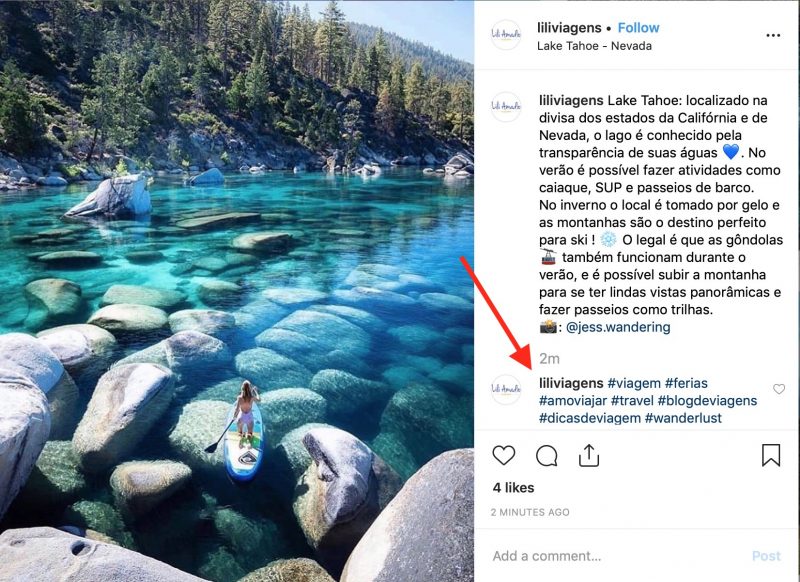
Here you can see liliviagens on Instagram opted to add her hashtags as comments after the initial post.
While this is ok, it adds more work and is just easier to throw in a few blank line spaces instead so that it is hidden in the “see more” button.
This is another example that we see way too often!
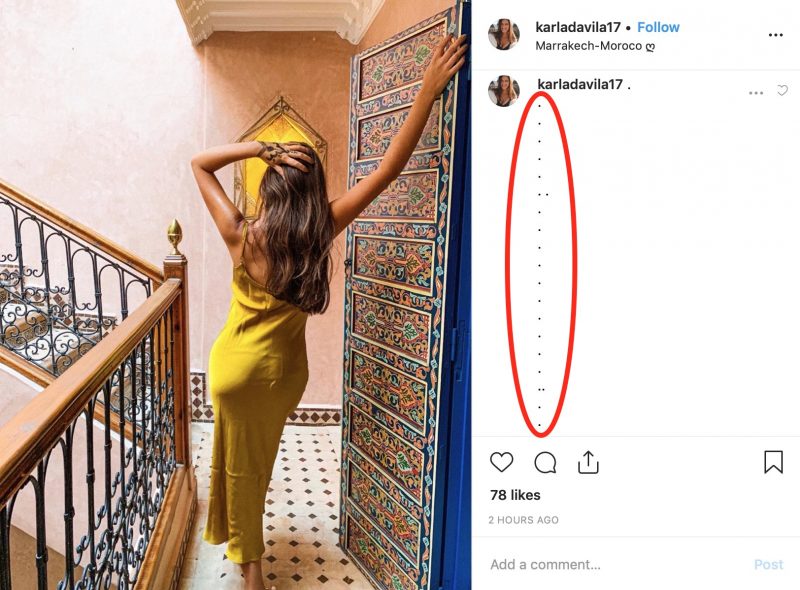
Another unfortunate method that lots of Instagram accounts use.
Here, karladavila17 adds enough periods that you have to scroll down quite a ways to see the actual caption.
This strategy is a pretty poor user experience when you go to one of her posts and it’s just a ton of periods.
If she used the generator above she could throw in a few line breaks and be on her way with a good user experience!
We see the two methods above a lot and ultimately it can be done much better with some formatting using a caption generator.
Instagram Space & Character Limits
Some people are verbose, they like to give a long story about the image whereas some other people prefer the one-word explanation.
The people that stick with one word won’t run into this problem, but if you really want to explain a story behind a photo you may find that you run into character limits.
Instagram, like most other social media platforms, put limits on how much text you can write.
There are limits to your caption, hashtags, and bios so basically anywhere you can write text you will be limited at some point. Let’s cover those limits.
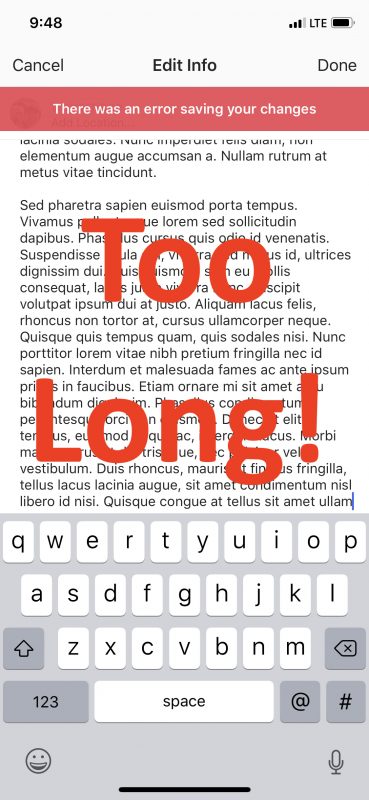
- Instagram Caption Limit: 2,200 characters. How does this translate to number of words? While it depends on how long the words you use are, typically 2,200 characters would be about 400 words. Also, keep in mind that after 125 characters Instagram puts the “More…” button and hides the rest of the text. So if you want every user to see the text keep it within the first 125 words!
- Instagram Hashtag Limit: 30 hashtags for a single post. Keep in mind, though, that Instagram can ban you or algorithmically remove those hashtags if they feel like you’re overdoing it or spamming your followers so best to keep it under 20!
- Instagram Bio Limit: 150 characters. This isn’t a lot, maybe a short sentence. So make sure you get to the point, use the primary words that describe you or your brand and not much else!
- Instagram Username Limit: 30 characters. You’ve likely already decided on a username already so this may not be as helpful but if you’re coming up with something new it has to be under 30 characters. If need be, try to replace long words with abbreviations, etc.
We hope this helped. If it did remember to bookmark this page so you can return to it in the future!
The best option is to be able to automatically head over to How To Apps and from there you can get your post formatted quickly and be on your way.
After all, no one wants to sit around messing with their post for 20 minutes.
Let’s get back to life and friends and fun, that’s what is important after all.
Instagram caption preview image credit: © Nabokov Alex / stock.adobe.com






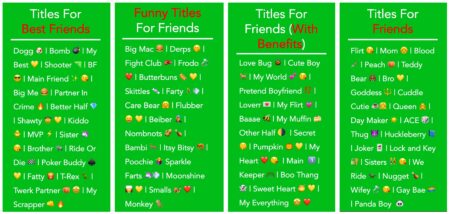


Its not working
Messenger of God ??️ Lisenced Esthetician| FL? Dominicana y Cubana????