If you’re someone who frequently works with disk images, you may have come across the terms BIN to ISO.
Both are file formats used to store the contents of a CD, DVD, or other types of storage media.
While ISO is a widely supported format, some older programs may still use BIN files.
If you need to convert a BIN file to an ISO, you’re in the right place.
Converting a BIN file to an ISO is a relatively straightforward process.
There are several tools available that can help you do this, including free and paid options.
Some popular choices include PowerISO, WinISO, and MagicISO.
Each tool has its own set of features and capabilities, so be sure to choose one that meets your specific needs.
Once you have a tool in hand, converting your BIN file to an ISO is usually just a matter of selecting the source file and specifying the output format.
Understanding BIN To ISO Files
If you are working with optical discs, you are likely to come across two file formats: BIN and ISO.
These file formats are used to store the contents of an optical disc in a digital format.
Understanding the differences between these two file formats can help you choose the right one for your needs.
BIN Files
BIN files are a type of binary file format used to store the contents of an optical disc.
BIN files are typically accompanied by a CUE file, which contains information about the layout of the disc.
BIN files are often used for games and software applications, as they can contain multiple tracks, including audio tracks and data tracks.
ISO Files
ISO files are a type of disk image file format used to store the contents of an optical disc.
ISO files are a standard format that is widely used in the industry.
ISO files are typically used for software applications, operating systems, and other types of data.
ISO files can contain multiple tracks, including data tracks and audio tracks.
Differences Between BIN And ISO Files
There are several differences between BIN and ISO files.
One of the main differences is that BIN files are typically accompanied by a CUE file, while ISO files are standalone.

BIN files can contain multiple tracks, including audio tracks and data tracks, while ISO files can contain multiple data tracks and one audio track.
BIN files can also be larger than ISO files, as they can contain more data.
In conclusion, understanding the differences between BIN and ISO files can help you choose the right file format for your needs.
BIN files are typically used for games and software applications, while ISO files are used for software applications, operating systems, and other types of data.
Why Convert Bin To Iso
If you frequently deal with CD or DVD images, you may come across the BIN file format.
BIN files are a type of disc image file that contains a backup of the data stored on a CD or DVD.
However, the BIN format is not as widely supported as the ISO format, which is a standard disc image format used by many utilities.
Converting a BIN file to an ISO file format can make it easier to work with the file.
Here are a few reasons why you might want to convert a BIN file to an ISO file format:
Compatibility
As mentioned earlier, the ISO format is a standard disc image format and is supported by numerous applications.
Converting a BIN file to an ISO file format can make it easier to work with the file on various platforms and applications.
Mounting
ISO files can be easily mounted as virtual drives, allowing you to access the content of the file without burning it to a physical disc.
Converting a BIN file to an ISO file format can make it easier to mount the file as a virtual drive.
Burning
If you want to burn the contents of a disc image file to a physical disc, you may need to convert the file to an ISO format.
Many CD/DVD-burning software programs only support ISO files.
Overall, converting a BIN file to an ISO file format can make it easier to work with the file and increase its compatibility with various applications and platforms.
Preparation Before Conversion
Before you start converting your BIN files to ISO images, there are a few things you need to do to ensure a smooth and successful conversion process.
This section will guide you through the preparation steps you need to take.
Required Tools
To convert your BIN files to ISO images, you will need a conversion tool.
There are several free and paid tools available on the internet that you can use.
Some of the popular free tools are WinBin2ISO, MagicISO, and CDBurnerXP.
If you are looking for a paid tool, PowerISO is a great option.
File Backup
Before you start converting your BIN files, it is important to back up your files.
This will ensure that you don’t lose any important data during the conversion process.
You can back up your files by copying them to an external hard drive or cloud storage service like Google Drive or Dropbox.

It is also a good idea to create a system restore point before you start converting your files.
This will allow you to restore your system to its previous state if anything goes wrong during the conversion process.
In summary, before you start converting your BIN files to ISO images, make sure you have a conversion tool and back up your files to ensure a smooth and successful conversion process.
Step-by-Step Guide To Convert Bin To Iso
Converting a BIN file to an ISO file can be a simple process if you follow the right steps.
Here is a step-by-step guide to help you convert your BIN files to ISO files.
Locating The Bin File
First, you need to locate the BIN file that you want to convert.
The BIN file is a type of CD or DVD image file that contains all the data and information from the original disc.
You can find the BIN file on your computer or on a CD or DVD.
Using Conversion Software
Once you have located the BIN file, you need to use conversion software to convert it to an ISO file.
There are many conversion software options available, both free and paid.
Here are the steps to use PowerISO, a popular and user-friendly conversion software:
- Download and install PowerISO on your computer.
- Open PowerISO and select the “Tools” menu.
- Choose “Convert” and then “BIN to ISO.”
- Select the BIN file you want to convert.
- Choose the output file format as ISO and select the output file path.
- Click “OK” to start the conversion process.
Saving The Iso File
Once the conversion process is complete, you can save the ISO file to your computer.
Here are the steps to save the ISO file using PowerISO:
- Click “File” and then “Save As” in PowerISO.
- Choose the output file path and name for the ISO file.
- Click “Save” to save the ISO file to your computer.
That’s it! You have successfully converted your BIN file to an ISO file using PowerISO.
Troubleshooting Common Issues
If you encounter any issues while converting BIN to ISO files, don’t worry.
Here are some common issues and their solutions:
File Not Found Error
If you receive a “File Not Found” error while converting BIN to ISO files, it is likely that the file you are trying to convert does not exist or is in the wrong location.
To fix this issue, make sure that the file you are trying to convert is in the correct location and that you have the correct file path.
Conversion Failed Error
If you receive a “Conversion Failed” error while converting BIN to ISO files, it is likely that there is an issue with the file you are trying to convert or with the conversion software.
Here are some potential solutions:
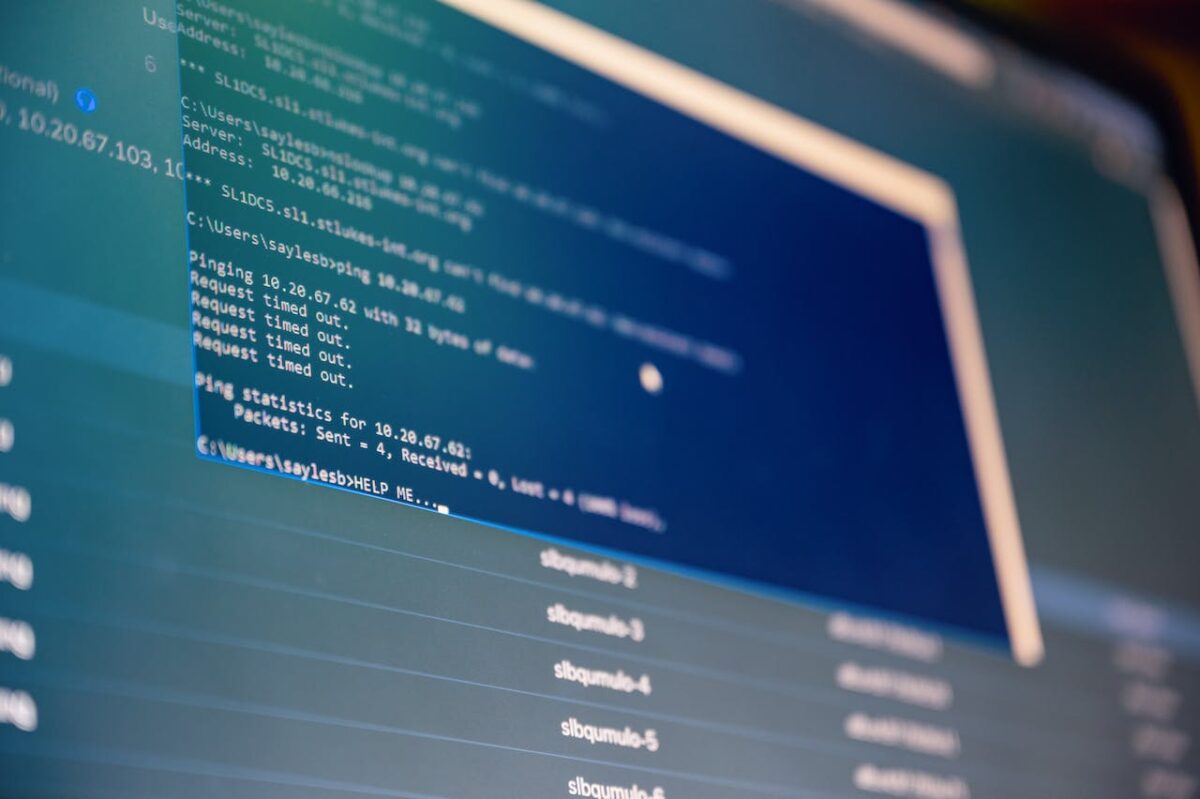
- Check to make sure that the BIN file is not corrupted or damaged.
- If it is, you may need to download a new copy of the file.
- Make sure that you have the latest version of the conversion software installed.
- Older versions may not be compatible with your operating system or may have bugs that cause the conversion to fail.
- Try converting the file using a different conversion software.
- Some software may have better compatibility with certain file types or operating systems.
- If all else fails, try converting the file on a different computer.
- There may be an issue with your current computer that is preventing the conversion from succeeding.
By following these troubleshooting tips, you should be able to successfully convert your BIN files to ISO files without any issues.
Benefits Of Conversion
Converting BIN files to ISO format offers several benefits that can make your life easier.
Here are a few reasons why you might want to consider converting your BIN files:
Compatibility
One of the main benefits of converting BIN files to ISO format is compatibility.
While BIN files are commonly used on older systems, ISO files are more widely recognized and can be used on a variety of operating systems, including Windows, Mac, and Linux.
By converting your BIN files to ISO format, you can ensure that they are compatible with a wider range of devices and software.
Ease Of Use
Another benefit of converting BIN files to ISO format is ease of use.
Many software programs and tools are designed to work with ISO files, making it easier to manage and manipulate your files.
Additionally, ISO files are often smaller than BIN files, which can make them easier to store and transfer.
Versatility
Converting your BIN files to ISO format can also increase the versatility of your files.
ISO files can be used for a variety of purposes, including creating bootable disks, backing up data, and distributing software.
By converting your BIN files to ISO format, you can take advantage of these additional features and capabilities.
In summary, converting your BIN files to ISO format can offer several benefits, including compatibility, ease of use, and versatility.
Whether you need to create a bootable disk or simply want to ensure that your files are compatible with a wider range of devices and software, converting your BIN files to ISO format can be a smart choice.
Key Takeaways
If you’re looking for a simple and efficient way to convert your BIN files to ISO images, there are several tools available for you to choose from.
Here are some key takeaways to keep in mind:
- MagicISO is a great option if you only need to perform the conversion once.
- However, if you need to convert files on an ongoing basis, it may be worth investing in one of the paid utilities.
- WinBin2ISO is a tiny freeware program that can quickly and easily convert BIN CD images to ISO images.
- It’s a great choice if you’re looking for a simple and straightforward solution.
- PowerISO is another popular tool that can help you convert BIN files to ISO images.
- With its intuitive interface and powerful features, it’s a great choice for both novice and advanced users.
- Rufus is a tool that can write bootable disk images to USB drives.
- If your BIN file is bootable, you can use Rufus to write it to a USB drive without converting it to an ISO first.
No matter which tool you choose, it’s important to make sure that you’re using a reputable and reliable program.
By doing your research and choosing a tool that meets your needs, you can easily convert your BIN files to ISO images and enjoy all the benefits that come with this popular file format.








