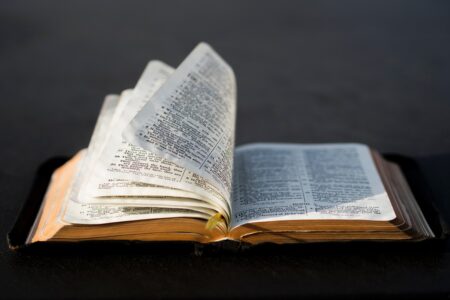Your MacBook Air’s battery is its lifeblood, keeping you productive on the go.
But how can you ensure it delivers its best performance and lasts for years to come?
This guide dives deep into valuable tips and insights to help you optimize your MacBook Air battery, maximizing its lifespan and keeping you unplugged for longer.
Understanding MacBook Air Battery Basics
Before we discuss the advice, let’s review the fundamentals of a MacBook Air battery. Apple computers, notably the MacBook Air, use lithium-ion batteries.
These batteries have limited longevity, typically measured in charge cycles. A charge cycle is defined as a full 100% charge, but not necessarily all at once; for instance, charging your MacBook from 50% to 100% twice would constitute one charge cycle.
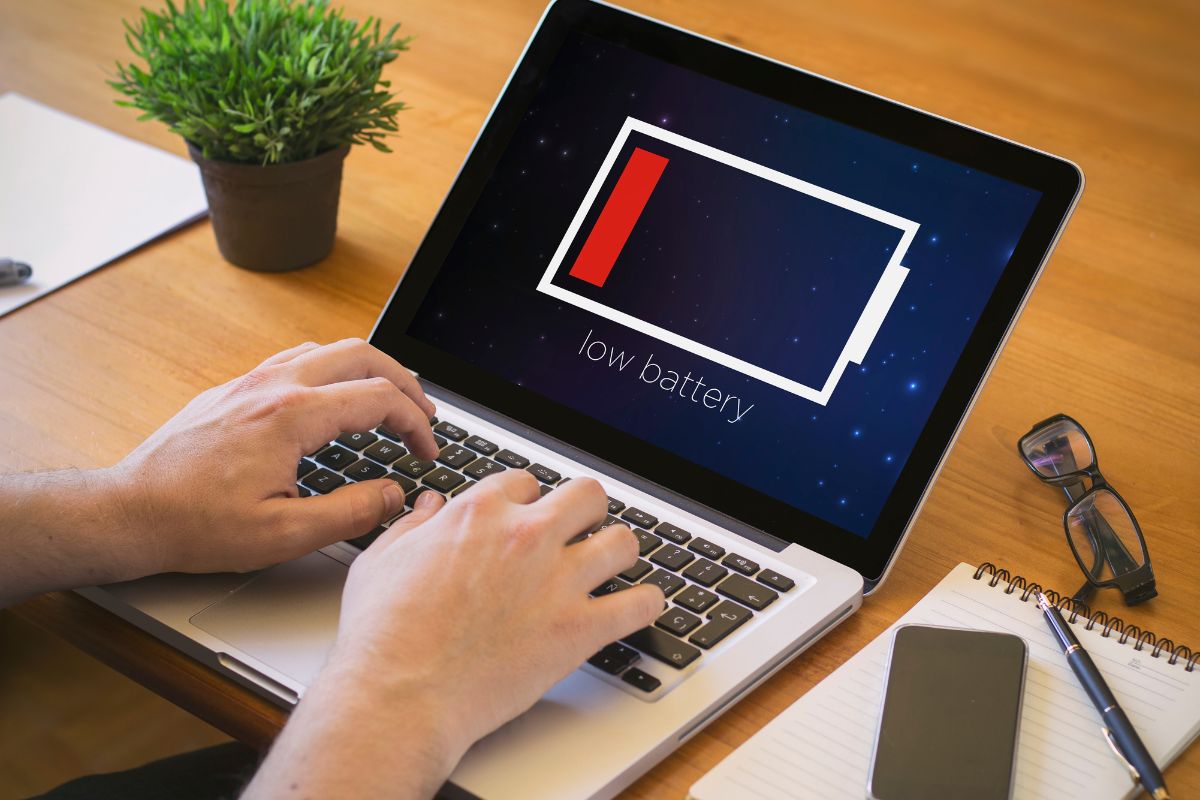
Optimal Charging Habits
- Avoid constant total discharges. Contrary to popular perception, lithium-ion batteries do not need to be completely depleted before recharging. The battery should prevent deep discharges. Keep your MacBook Air between 20% and 80% charged for the best accumulator life.
- Partial charging is okay. You don’t have to wait until your new MacBook Air battery is completely drained before charging. Regular partial charges are suitable and can help extend battery life.
- Unplug when fully charged. Once your MacBook Air reaches a full charge, unplug it from the power source. Leaving it plugged in for extended periods can contribute to unnecessary wear on the battery.
- Use Apple-provided chargers. Whenever possible, use the charger that came with your MacBook Air. Apple designs its chargers to provide your device’s appropriate voltage and current, ensuring safe and efficient charging.
- Be cautious with external devices. When charging your MacBook Air, remove any unimportant external devices. Charging numerous devices at once can consume more power, slowing the charging process and putting additional strain on the battery.
Energy-Saving Settings
- Adjust display brightness. Lowering your display brightness is an effective way to conserve battery life. Consider using the automatic brightness adjustment feature to adapt to your surroundings seamlessly.
- Manage background apps. Close any extra programs running in the background, as they drain significant resources and accelerate battery depletion. While charging, consider reducing resource-intensive applications like video editing or gaming. It decreases accumulator strain and improves charging efficiency.
- Enable power napping selectively. Power Nap allows your MacBook Air to perform tasks like receiving emails and updates while in sleep mode. While useful, selectively enable this feature to conserve battery when needed.
- Hibernate instead of sleeping. If you don’t use your MacBook Air for an extended period, consider putting it into hibernate mode instead of sleep mode. Hibernate mode conserves more power and is particularly useful when storing your MacBook Air without using it for an extended period.
- Regularly exercise your battery. Although lithium-ion batteries don’t suffer from the memory effect like older technologies, allowing your MacBook Air accumulator to go through a full charge and discharge cycle every few months is beneficial. It helps calibrate the battery’s internal software for accurate capacity readings.
System Preferences For Battery Optimization
Energy Saver Preferences
Navigate to System Preferences > Energy Saver and configure settings to optimize battery performance. Adjust the sleep time and enable the option to “Put hard disks to sleep when possible”.

Battery Health Management
Enabling Battery Health Management in System Preferences > Energy Saver is required for macOS Catalina and later. This feature monitors the health of your MacBook Air battery and helps extend its lifespan.
Keyboard and Trackpad
Head to System Preferences > Keyboard and Trackpad to configure settings that impact battery life.
Adjust the keyboard backlight settings to automatically turn off after a period of inactivity, and customize the trackpad settings to maximize power efficiency.
Background App Refresh
In System Preferences > App Store, turn off the “Automatically check for updates” option to prevent unnecessary background app refreshes.
This can save power and help extend battery life, especially when your MacBook Air is not connected to a power source.
Bluetooth Preferences
If you’re not using Bluetooth peripherals, consider turning off Bluetooth to conserve power. Navigate to System Preferences > Bluetooth and disable Bluetooth when it’s unnecessary.
Temperature Considerations
- Keep your MacBook Air cool. High temperatures can negatively impact battery performance. Avoid using your MacBook Air in scorching environments; never leave it in a car on a sunny day.
- Charge at moderate temperatures. Lithium-ion batteries perform best at moderate temperatures. Charging your MacBook Air in a chill environment (ideally between 20°C and 25°C or 68°F and 77°F) can help maintain optimal battery health.
- Air circulation during usage. Ensure proper air circulation around your MacBook Air during usage. Using your laptop on a flat, hard surface allows for better heat dissipation. Avoid using it on soft surfaces like beds or couches, as these can block ventilation and increase operating temperatures.
- Cooling pads. Consider using a laptop cooling pad, especially during resource-intensive tasks. These accessories help dissipate heat and keep your MacBook Air’s temperature within acceptable limits, promoting better battery performance.
- Avoid excessive temperatures. Charging your MacBook Air in inappropriate heat or cold might damage the battery. Try charging your smartphone in a controlled setting to minimize additional stress on the accumulator.
Conclusion
Adopting smart charging practices, tweaking settings, and taking environmental factors into account will help you optimize the performance of your new MacBook Air battery.
By implementing these suggestions into your daily routine, you can extend your accumulator life and guarantee your MacBook Air will remain a dependable friend for years.
Remember that achieving optimal battery performance combines careful usage and being attentive to your device’s overall health.