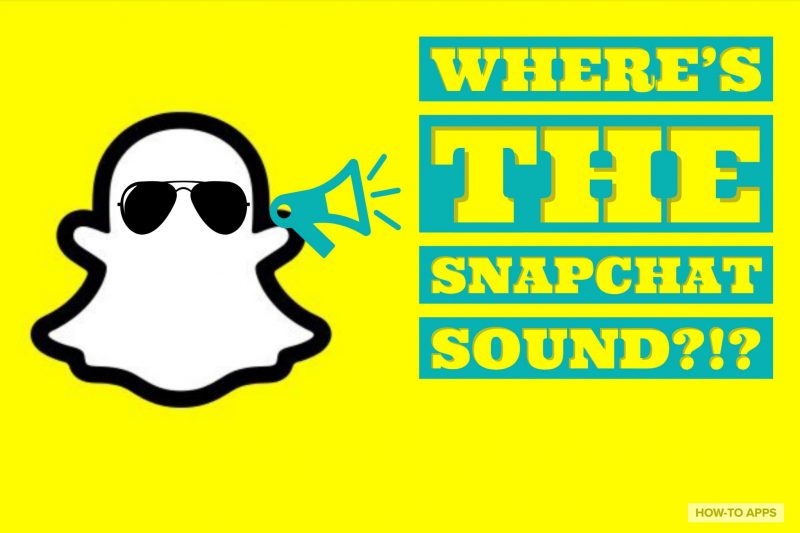
If you landed on this page you’ve run into some issues with audio on Snapchat, either because you tried to record a Snap and there was no sound or you tried to watch a Snap and couldn’t hear anything.
We’ll tackle both issues with steps you should take to get that sound turned up!
Skip Ahead:
No Snapchat Sound When Recording ?
No Snapchat Sound When Watching Snaps ?
No Snapchat Sound When Recording?
This is frustrating when you record an awesome new snap but when replaying it you find out the video was recorded without any sound.
The most likely reason is there is some issue with your microphone, causing no sound to be recorded.
Let’s dive in below to see how to fix this.
Method 1: Enable Your Microphone On Snapchat
This is the first thing I’d recommend trying.
Make sure Snapchat has access to your microphone by following these steps.
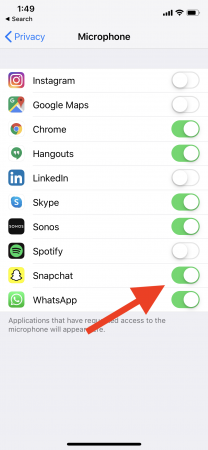
- Open Settings on your phone
- Tap Privacy
- Tap Microphone
- Toggle On the microphone for Snapchat
Method 2: Turn Off Bluetooth
These days a lot of us can unknowingly be connected to a Bluetooth speaker or another Bluetooth device.
This is helpful to play music externally but can cause some issues when recording as your iPhone may want to record using the Bluetooth speaker. Follow these steps to turn off Bluetooth.
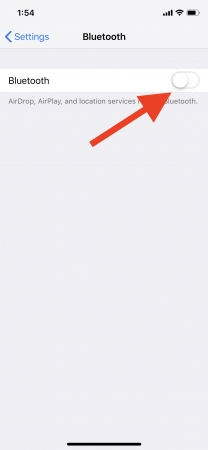
- Open Settings on your iPhone
- Tap Bluetooth
- Toggle Bluetooth OFF
Method 3: Close Everything
If the two methods above are not working, I recommend trying this option.
This should work to get your sound on if the two methods above don’t.
- Logout of Snapchat by tapping your bitmoji at the top left, then gear icon at top right, scroll down and hit Logout.
- Closeout of Snapchat by swiping up and to the right on the iPhone homepage. Then swipe up on the Snapchat app to close it
- Turn off your phone
- Restart your phone and try to take the Snap again, hopefully, this time with sound!
Method 4: Uninstall Snapchat – Last Resort
If you tried the 3 methods above and none of them worked then I think it’s time to go with the nuclear option.
You should uninstall or delete the app and reinstall it to wipe the settings and potential bugs.
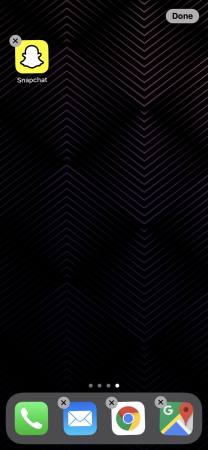
- Tap and hold the Snapchat icon until the little “x” appears
- Tap the “x” so that you delete and uninstall the app
- Open the App Store and search for Snapchat
- Install a fresh copy of Snapchat and login
We’re betting that if you followed the 4 methods above you’ve fixed the Snapchat sound issue for recording.
Let us know through the feedback icons below if you still have issues.
No Snapchat Sound When Watching Snaps ?
You go to open a Snap and it even has the little sound emoji indicating that sound is a must to fully enjoy this.
But when you go to play it, you don’t hear anything.
Unfortunately, this is all too common on Snapchat but is easily fixed. Simply follow these steps!
While this issue isn’t always specific to Snapchat, for some reason it happens more often on Snapchat than other apps.
Thankfully, there are some foolproof ways to diagnose and fix the error.
Method 1: Turn your volume up
This is where I’d recommend starting, your volume could simply be mute.

- Swipe down from the top right of your iPhone screen to bring up a variety of options
- Slide the volume indicator up to the maximum level
Method 2: Disable Silent Mode
You may have put your phone on silent mode when you walked into class and forgot to ever turn it back on.
This is an easy mistake to make but thankfully it’s just as easy to fix!
- Swipe down from the top right of your iPhone screen to bring up options.
- Check to see if the moon icon is turned on (purple moon with white background) and if so tap it to turn “do not disturb” mode off.
- Another way to silent your phone is if your iPhone or Android has a physical volume button on the side of it.
- If so, click the volume up button about a dozen times and toggle the volume button to on from vibrate mode.
Method 3: Turn Off Bluetooth
When listening to a Snap or a story your phone may be secretly playing the sound through a connected Bluetooth speaker that you can’t hear or is turned very low.
This means the sound is playing but just through some other device. In that case, let’s turn off Bluetooth.
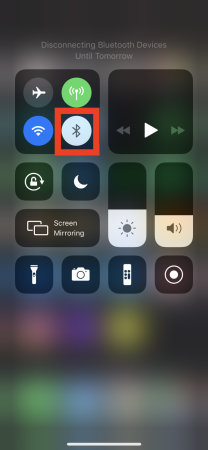
- Open the Settings app on your phone
- Tap Bluetooth
- Toggle the Bluetooth OFF
Method 4: Close Everything & Reboot – Last Resort
If the 3 options above didn’t work to enable sound again, let’s try the “kitchen sink” option by closing everything, logging out, and rebooting your phone.
- Logout of Snapchat through the settings icon from your profile page
- Close the app so that it is not running in the background
- Turn off and reboot your phone so that you’re starting from a clean slate
Method 5: Nuclear Option – Uninstall Snapchat
If none of the options above work, then I recommend uninstalling and reinstalling Snapchat.
This should fix any bugs or issues you may have. Perhaps it was simply a faulty software install.
- Tap and hold on the Snapchat app icon
- Once the little “x” appears tap it and that will delete or uninstall the app from your iPhone
- Head to the App Store and search for Snapchat and reinstall the app
- Login to the new Snapchat and test the sound out again
With those 5 methods, we think for sure you’ll be able to hear the sound on your friend’s Snap story.
Let us know if you still have issues using the feedback buttons below. We’re happy to hear from you and if something else worked!
How To Record A Snapchat Video Without Sound
Sometimes people just don’t want any sound on their Snapchat video.
Maybe you’re in a busy crowded place and you don’t think the background noise helps out.
You can easily disable the sound, we’ll show you how.
- Open the Snapchat app and start recording a video
- You will record the entire video that you want to capture on Snapchat.
- After you release your finger and stop recording you will notice a little speaker icon at the bottom left of the screen.
- Simply tap on the little speaker emoji and it should change to a speaker with an “x” next to it.
- That means Snapchat has removed the sound from the video so it won’t play with any audio
That wraps up this guide and hopefully covers all your questions and anything you want to know about troubleshooting sound on Snapchat.
Want to leave feedback or any other tips, tap the icons below!


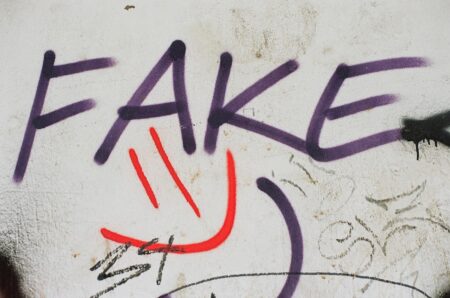






i can’t hear sound when im watching snaps and i tried all the methods and it still isn’t working.. please help!!
What’s meaning of delivered massages