Are you a fan of Wii U games and struggle with using Wii U USB Helper?
Look no further!
This free tool allows you to easily back up your Wii U games and play them on your console, computer, or even 3DS thanks to included emulators.
To use Wii U USB Helper, you’ll need a Wii U with custom firmware such as Mocha or Haxchi, as well as an SD card (64GB or larger recommended) formatted to FAT32.
Once you have these requirements, you can download the Windows application and start backing up your games.
Not only does Wii U USB Helper allow you to back up your games, but it also includes features like automatic updates and the ability to download game updates and DLC.
One important thing to note is that while the Wii U USB Helper is a great tool, it’s important to only use it for games that you own.
Piracy is illegal and can harm the gaming industry. With that in mind, the Wii U USB Helper is a great tool for backing up your Wii U games and enjoying them on multiple devices.
Installation Process
Installing Wii U games with USB Helper is a straightforward process.
Here are the steps you need to follow to get started:

- Download the Wii U USB Helper from a trusted website.
- Run the USBHelperInstaller.exe file as Administrator.
- Select the WiiU USB Helper version 0.6.1.655 and allow it to download and install.
- Run the WiiU USB Helper as Administrator.
- Always launch it as Admin!
- Select your preferred language and accept the terms.
- Choose your download location.
Once you have completed these steps, you can start downloading and installing Wii U games with a USB Helper.
To install a game, follow these steps:
- Select the games’ folders you wish to install.
- Click on the [Install] button.
- Select [NAND] or [USB] as the install location and wait for the process to complete.
- Press the [Home] button to close the Homebrew Launcher and find your game installed in the Wii U Menu.
- Launch your game and enjoy!
It’s important to note that you need a modified Wii U console to use a USB Helper.
Additionally, downloading and playing games that you do not own is illegal and could result in legal consequences.
Make sure you only download and install games that you have purchased and own legally.
Overall, the installation process for the Wii U USB Helper is simple and user-friendly.
With a few clicks, you can start downloading and playing your favorite Wii U games on your console.
How To Use Wii U USB Helper
Wii U USB Helper is a Windows application that allows you to download and install Wii U, Wii, and GameCube games on your Wii U console.
Here’s how to use it:
Step 1: Requirements
Before you can use Wii U USB Helper, you need a few things:
- A hacked Wii U on firmware 5.5.4
- An SD card (64GB or larger recommended)
- A Windows PC
- Wii U USB Helper
Note that the SD card must be formatted to FAT32.
Step 2: Download And Install The Wii U USB Helper
To download the Wii U USB Helper, go to the CFWaifu website and follow the instructions there.
Once you have downloaded the application, install it on your Windows PC.
Step 3: Download And Install Games
To download and install games using Wii U USB Helper, follow these steps:
- Open Wii U USB Helper on your Windows PC.
- Select the game you want to download and click the “Download” button.
- Once the download is complete, insert your SD card into your Windows PC and copy the downloaded files to the SD card.
- Insert the SD card into your Wii U console and launch the Homebrew Launcher.
- Select the game you want to install and follow the on-screen instructions.
Note that you will need to have custom firmware such as Mocha or Haxchi installed on your Wii U console in order to use Wii U USB Helper.
Step 4: Play Your Games
Once you have installed your games using Wii U USB Helper, you can play them on your Wii U console.
Simply launch the game from the Wii U menu and enjoy!

Overall, the Wii U USB Helper is a great tool for downloading and installing games on your Wii U console.
Just be sure to follow the instructions carefully and make sure you have the necessary requirements before getting started.
Troubleshooting Common Issues
If you are experiencing issues with the Wii U USB Helper, there are a few common problems that you may encounter.
Here are some troubleshooting tips to help you resolve these issues:
Issue: Wii U USB Helper Is Not opening
If you are having trouble opening Wii U USB Helper, there are a few things you can try to resolve the issue:
- Ensure that your computer meets the minimum system requirements for the Wii U USB Helper.
- Check that you have installed all the necessary software and drivers for your computer.
- Try running Wii U USB Helper as an administrator.
- Uninstall and reinstall the Wii U USB Helper.
Issue: Wii U USB Helper Crashes Or Freezes
If the Wii U USB Helper crashes or freezes, try the following troubleshooting tips:
- Ensure that you have the latest version of Wii U USB Helper installed.
- Check that your computer meets the minimum system requirements for the Wii U USB Helper.
- Disable any antivirus or firewall software that may be interfering with the Wii U USB Helper.
- Clear the cache and cookies in your web browser.
- Uninstall and reinstall the Wii U USB Helper.
Issue: Wii U USB Helper Is Not Downloading Games
If Wii U USB Helper is not downloading games, try the following troubleshooting tips:
- Check that you have entered the correct title key for the game you are trying to download.
- Ensure that you have the latest version of Wii U USB Helper installed.
- Check that your internet connection is stable and working properly.
- Disable any antivirus or firewall software that may be interfering with the Wii U USB Helper.
- Try downloading the game from a different source.
Issue: Wii U USB Helper Is Downloading Games Slowly
If Wii U USB Helper is downloading games slowly, try the following troubleshooting tips:
- Check that your internet connection is stable and working properly.
- Ensure that you have the latest version of Wii U USB Helper installed.
- Close any other programs or applications that may be using your internet connection.
- Try downloading the game at a different time of day when internet traffic is lower.
By following these troubleshooting tips, you should be able to resolve the most common issues with the Wii U USB Helper.
If you continue to experience problems, you may want to contact the developer for further assistance.
Safety And Security Measures
When using Wii U USB Helper, safety and security should always be a top priority.
Here are some measures you can take to ensure a safe and secure experience:

1. Download From Trusted Sources
It is important to download Wii U games, updates, and DLCs from trusted sources.
While Wii U USB Helper is a popular tool for downloading these files, it is important to ensure that you are downloading from a reputable source.
Be cautious of sites that offer downloads for free, as they may be distributing pirated or infected files.
2. Use Antivirus Software
Using antivirus software is crucial when downloading files from the internet.
This can help protect your computer from viruses, malware, and other malicious software that could harm your system.
Be sure to keep your antivirus software up to date to ensure maximum protection.
3. Be Cautious Of Suspicious Files
When downloading files using Wii U USB Helper, be cautious of any suspicious files that may be downloaded.
If you are unsure about a file, do not open it. Instead, run a virus scan on the file before opening it to ensure that it is safe.
4.Keep Your System Up To Date
Keeping your system up to date with the latest security updates and patches is important to ensure that your system is protected from any potential security vulnerabilities.
Be sure to regularly check for system updates and install them as soon as they become available.
By following these safety and security measures, you can help ensure a safe and secure experience when using Wii U USB Helper.
Advanced Features
Wii U USB Helper is an incredibly versatile tool that offers a wide range of features to enhance your gaming experience.
Here are some of the advanced features that you can take advantage of:
Download Manager
Wii U USB Helper features a built-in download manager that allows you to download multiple games simultaneously.
This is especially useful if you have a slow internet connection or if you want to download several games at once.
The download manager also supports resumable downloads, which means that you can pause and resume your downloads at any time.
GameCube Support
One of the most exciting features of the Wii U USB Helper is its GameCube support.
You can use the tool to download GameCube games and play them on your Wii U console.
This feature is particularly useful if you want to play classic games like Super Smash Bros. Melee or The Legend of Zelda: The Wind Waker on your Wii U.
Custom GamePads
Wii U USB Helper allows you to customize your GamePad controls for each game.
This is useful if you prefer a different control scheme than the default one.
You can also use the tool to create custom GamePads for games that don’t support the Wii U GamePad.
Custom Themes
If you’re tired of the default Wii U USB Helper theme, you can use the tool to create your own custom themes.
This feature allows you to change the colors, fonts, and backgrounds of the tool to suit your preferences.
Game Info
Wii U USB Helper provides detailed information about each game, including its size, release date, and rating.
This information can be useful if you’re trying to decide which games to download.
You can also use the tool to view screenshots and videos of each game before you download it.
Overall, the Wii U USB Helper is an incredibly powerful tool that offers a wide range of features to enhance your gaming experience.
Whether you’re looking to download games, customize your controls, or create custom themes, this tool has everything you need to get the most out of your Wii U console.
Alternatives To Wii U USB Helper
If you are looking for alternatives to Wii U USB Helper, there are a few options available.
Here are some of the most popular ones:

FunKiiU
FunKiiU is a free and open-source tool that allows you to download Wii U games directly from Nintendo’s servers.
It is faster and more reliable than Wii U USB Helper, and it is also easier to use.
The only downside is that it doesn’t have a graphical user interface (GUI), so you need to use the command line to download games.
JNUS
JNUS is another free and open-source tool that allows you to download Wii U games directly from Nintendo’s servers.
It is similar to FunKiiU, but it has a GUI, which makes it easier to use. JNUS is also faster and more reliable than the Wii U USB Helper.
UWizard
UWizard is a free and open-source tool that allows you to download Wii U games and updates directly from Nintendo’s servers.
It is similar to FunKiiU and JNUS, but it has a GUI, which makes it easier to use.
UWizard also allows you to extract game files and create custom game packs.
MapleSeed
MapleSeed is a free and open-source tool that allows you to download and manage Wii U games and updates.
It has a GUI, which makes it easy to use, and it supports multiple languages.
MapleSeed also allows you to extract game files and create custom game packs.
Overall, these alternatives to Wii U USB Helper offer faster and more reliable downloads, and they are easier to use.
They also have additional features, such as the ability to extract game files and create custom game packs.
Key Takeaways
If you are looking to download Wii U, Wii, and GameCube games, then Wii U USB Helper is your gateway to these gaming gems.
Here are some key takeaways to keep in mind while using Wii U USB Helper:
- Wii U USB Helper is a free application that allows you to download and play Wii U, Wii, and GameCube games on your PC.
- The application is easy to use and has a user-friendly interface that allows you to browse and download games quickly and efficiently.
- When using Wii U USB Helper, you will need to obtain title keys to download games.
- These title keys can be found on websites like titlekeys.ovh.
- Once you have obtained the title keys, you can add them to Wii U USB Helper and start downloading your favorite games.
- Wii U USB Helper also allows you to download updates and DLC for your games, making it a one-stop shop for all your gaming needs.
- When using Wii U USB Helper, it is important to keep in mind that downloading and playing games that you do not own is illegal and could result in legal consequences.
- To ensure a smooth experience, make sure to have a powerful PC with a good graphics card and enough storage space to store your games.
In summary, the Wii U USB Helper is a great application for downloading and playing Wii U, Wii, and GameCube games on your PC.
With its easy-to-use interface and wide selection of games, it is a must-have for any gaming enthusiast.
Just make sure to obtain title keys legally and play games that you own to avoid any legal issues.


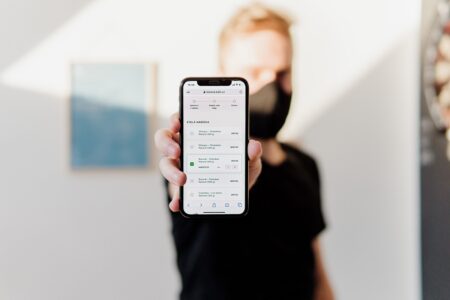


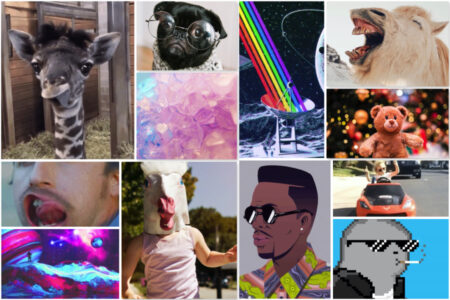
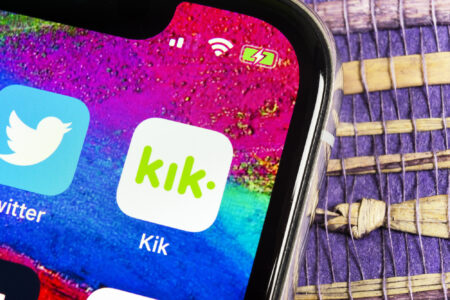


gyat damn this is ggud