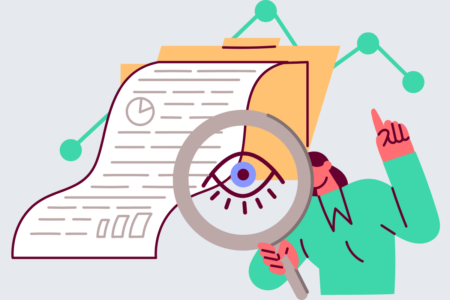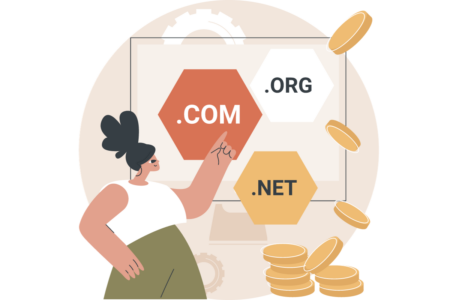If you need to compress large files, you may have come across the 7z to Zip file format.
Fortunately, there are several tools available that allow you to convert 7z files to ZIP files quickly and easily. In this article, we’ll explore some of the best ways to convert 7z to zip.
One of the easiest ways to convert 7z to zip is to use an online file converter.
There are several free online tools available that allow you to upload your 7z file and convert it to ZIP format.
These tools are usually very user-friendly and require no special technical knowledge.
Another option is to use a desktop file compression tool like 7-Zip, which allows you to convert 7z files to zip format directly on your computer.
Whether you choose an online or desktop tool, converting your files from 7z to zip is a quick and easy process that can save you a lot of time and hassle.
Why Convert 7z To Zip
If you have a file that is in the 7z format, you may want to convert it to the more widely used Zip format.
There are several reasons why you might want to do this.
Firstly, Zip is a more widely recognized format. Many people are familiar with Zip files and know how to open them.

If you send someone a 7z file, they may not know what to do with it.
Secondly, Zip files are supported by more software applications.
If you use a program that doesn’t support 7z files, you won’t be able to open them.
Zip files, on the other hand, are supported by most software applications.
Thirdly, Zip files are generally smaller than 7z files.
While 7z files offer better compression ratios, they may not be the best choice if you need to save space.
If you convert a 7z file to a Zip file, you may be able to reduce its size.
Overall, converting a 7z file to a Zip file can make it easier to share and use.
It’s a simple process that can be done quickly and easily using a variety of online tools.
Step-by-Step Guide To Convert 7z To Zip
If you have a file in the 7z format that you need to convert to Zip, there are two ways you can do it: using online tools or using desktop applications.
Using Online Tools
There are many free online tools that can help you convert 7z files to Zip.
One such tool is CloudConvert. Here’s how you can use it:
- Go to the CloudConvert website.
- Click on the “Select Files” button and select the 7z file you want to convert.
- Select “Zip” as the output format.
- Click on the “Convert” button.
- Once the conversion is complete, click on the “Download” button to download the converted Zip file.
Another online tool you can use is Convertio.
Here’s how to use it:
- Go to the Convertio website.
- Click on the “Choose Files” button and select the 7z file you want to convert.
- Select “Zip” as the output format.
- Click on the “Convert” button.
- Once the conversion is complete, click on the “Download” button to download the converted Zip file.
Using Desktop Applications
If you prefer to use desktop applications, there are many options available.
One popular option is 7-Zip, which is a free and open-source file archiver.
Here’s how to use it:
- Download and install 7-Zip on your computer.
- Right-click on the 7z file you want to convert.
- Select “7-Zip” from the context menu.
- Select “Add to archive” from the submenu.
- In the “Archive format” dropdown, select “Zip”.
- Click on the “OK” button to start the conversion.
- Once the conversion is complete, you will have a new Zip file in the same location as the original 7z file.
Another desktop application you can use is WinZip.
Here’s how to use it:
- Download and install WinZip on your computer.
- Open WinZip.
- Click on the “File” menu and select “Open”.
- Select the 7z file you want to convert.
- Click on the “Convert” button in the top toolbar.
- In the “Convert Archive” window, select “Zip” as the output format.
- Click on the “Convert” button to start the conversion.
- Once the conversion is complete, you will have a new Zip file in the same location as the original 7z file.
Potential Issues And Their Solutions
If you’re using 7-Zip to compress files, there are a few potential issues you should be aware of.
Here are some common problems and their solutions:
1. Security Vulnerabilities
7-Zip has been known to have security vulnerabilities in the past, such as the CVE-2022-29072 vulnerability that allowed hackers to gain administrative privileges on a system.
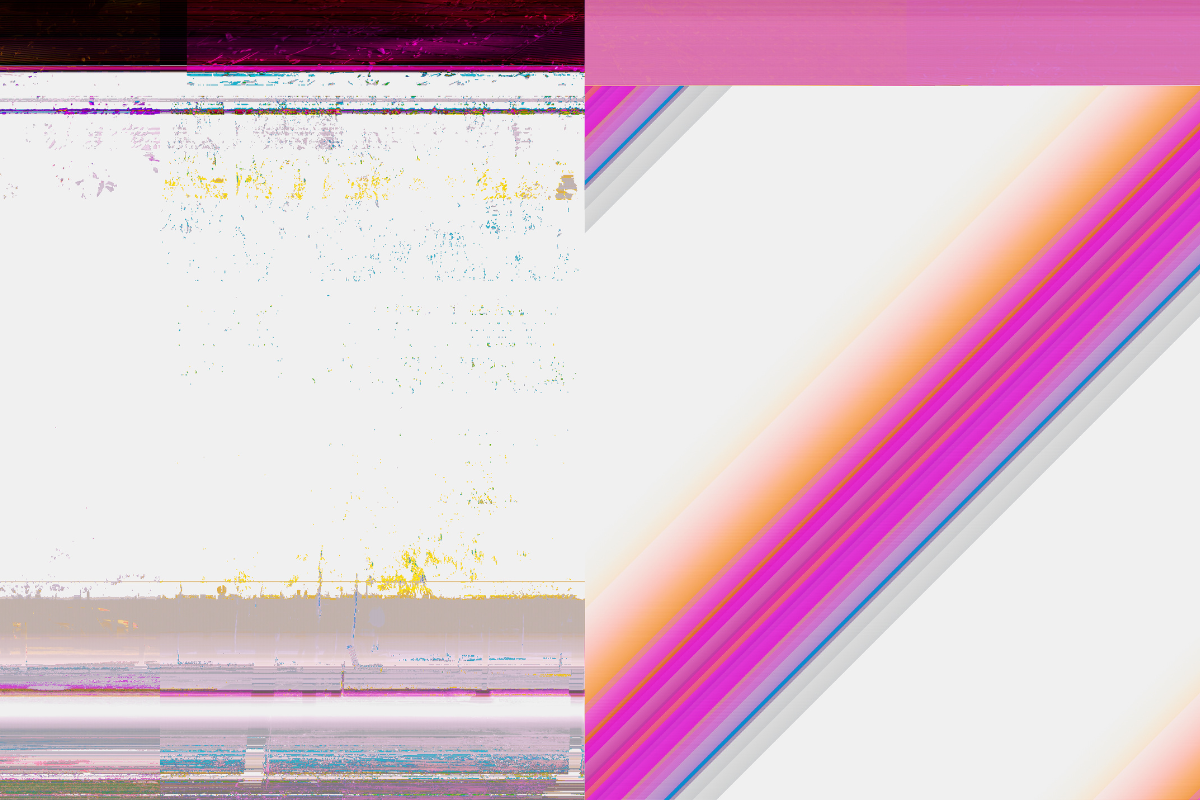
To mitigate this risk, it’s important to keep your 7-Zip software up to date.
Make sure you’re running the latest version of 7-Zip, and check for updates regularly.
2. Compatibility Issues
If you’re trying to extract files from an archive created with a newer version of 7-Zip, you may run into compatibility issues.
To avoid this problem, make sure you’re using the latest version of 7-Zip to create your archives and make sure the recipient of the archive is also using the latest version of 7-Zip to extract the files.
3. File Corruption
Sometimes, files can become corrupted when they’re compressed with 7-Zip.
This can happen if there are errors in the original file, or if there are issues with the compression process.
To avoid this problem, make sure you’re using a reliable storage medium for your files, and make sure your computer is free from viruses or malware that could corrupt your files.
4. Extraction Errors
If you’re having trouble extracting files from a 7-Zip archive, there are a few things you can try.
First, make sure you’re using the correct password (if the archive is password-protected). If that doesn’t work, try extracting the files to a different location on your computer.
If the problem persists, you may need to use a different file extraction tool to extract the files.
Tips For Efficient Conversion
Converting 7z files to zip format can be a useful way to make your files more accessible.
Here are some tips to help you do it efficiently:
- Use a reliable online converter, such as CloudConvert or UnZiper, to ensure that your files are converted correctly and without any loss of data.
- Consider using 7-Zip software, which is free and open-source, to convert your files locally on your computer.
- Be aware that some compression algorithms used in 7z files may not be supported by zip format.
- Therefore, it’s important to check that your files can be converted to zip format before attempting the conversion.
- If you have a large number of files to convert, consider using batch conversion tools to save time and effort.
- Remember to check the integrity of your converted files to ensure that they have been converted correctly and without any errors.
By following these tips, you can efficiently convert your 7z files to zip format and make your files more accessible to others.
Key Takeaways
- If you are looking for a way to compress and encrypt files, 7Z files may be a good option for you.
- These archive files are created by the 7-Zip compression tool and are similar to other compressed formats like ZIP and RAR.
- However, 7Zs have a high compression ratio and support encryption, making them a convenient format for uploading and downloading files from the internet.
- Converting 7Z files to ZIP files is a simple process that can be done using various online tools.
- One such tool is ezyZip, which allows you to select the 7Z file and convert it to a ZIP archive with just a few clicks.
- Additionally, CloudConvert and Convertio are other online tools that can be used to convert 7Z files to ZIP files.
It is important to note that while ZIP archives use various compression algorithms, the cryptographic algorithm used is proprietary.
This means that confidential data may be better stored in an archive with a more complex protection system like RAR or 7Z.