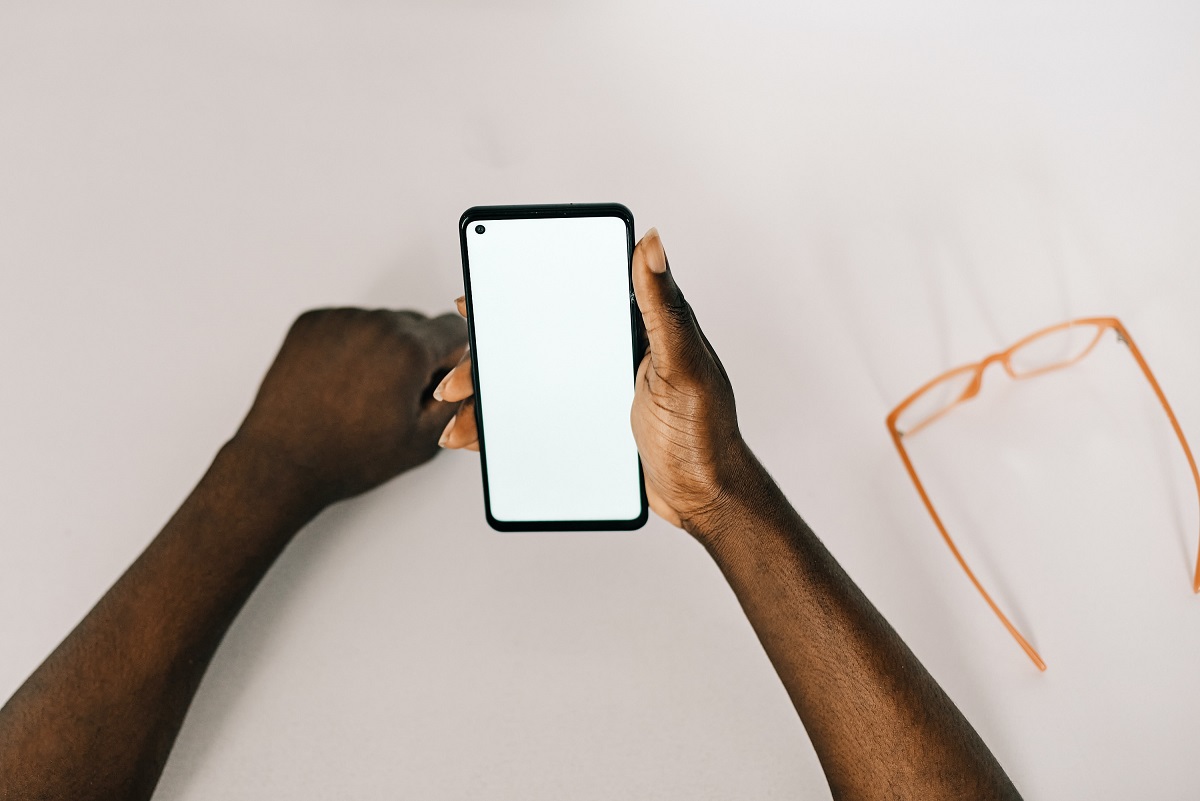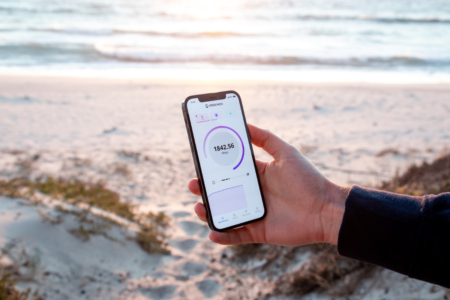Video game fans are in luck because there are now 3DS emulator games that allow you to play your favorite titles on your computer or mobile device!
These emulators are designed to mimic the 3DS console’s hardware and software, allowing you to enjoy your favorite games without the need for a physical console.
One popular 3DS emulator is Citra, which is an open-source emulator that supports most commercial games, saving options, and even online play.
It was first published in 2014 and has since expanded compatibility for new titles.
Citra is available for Windows, Mac, and Linux operating systems, as well as Android devices.
With Citra, you can play games like Super Mario 3D Land, The Legend of Zelda: Ocarina of Time 3D, and Animal Crossing on your computer or mobile device.
Another option for playing 3DS emulator games is to download ROMs from websites like RomsMania.
ROMs are digital copies of games that can be played on emulators.
However, it’s important to note that downloading ROMs for games you don’t own is illegal and can lead to consequences.
Make sure to only download ROMs for games you own to avoid any legal issues.
With that said, using an emulator and ROMs can be a great way to experience your favorite 3DS games on a different platform.
Top 3DS Emulator Games
If you’re looking for the best 3DS emulator games to play on your PC or Android device, you’ve come to the right place.
Here are some of the top 3DS games that you can play using an emulator:
1. Animal Crossing: New Leaf
Animal Crossing: New Leaf is a life simulation game that was released for the Nintendo 3DS in 2012.
In this game, you play as a human who moves to a new town inhabited by anthropomorphic animals.
You can interact with the animals, customize your house, and participate in various activities such as fishing, bug catching, and fossil hunting.
With Citra emulator, you can play this game on your PC or Android device.
2. Super Mario 3D Land
Super Mario 3D Land is a platform game that was released for the Nintendo 3DS in 2011.

In this game, you control Mario as he navigates through various levels, collecting coins and power-ups along the way.
The levels are designed to take advantage of the 3DS’s 3D capabilities, and the game also features a special power-up that turns Mario into a statue.
With Citra emulator, you can play this game on your PC or Android device.
3. The Legend Of Zelda: Ocarina Of Time 3D
The Legend of Zelda: Ocarina of Time 3D is an action-adventure game that was released for the Nintendo 3DS in 2011.
It is a remake of the original game that was released for the Nintendo 64 in 1998.
In this game, you play as Link as he travels through time to stop the evil Ganondorf.
The game features updated graphics and new features such as a hint system and a Boss Challenge mode.
With Citra emulator, you can play this game on your PC or Android device.
These are just a few of the top 3DS emulator games that you can play.
There are many more games available, so be sure to check out the compatibility list for Citra emulator to see which games are supported.
How To Install 3DS Emulator Games
Playing 3DS games on your PC can be a great experience, but it requires a bit of setup.
Here’s how to install 3DS emulator games:
Step 1: Download A 3DS Emulator
The first step is to download a 3DS emulator.
Citra is a popular emulator that is easy to use and works well with most games.
You can download it from their official website.
Step 2: Download 3DS ROMs
Once you have your emulator installed, you’ll need to download some 3DS ROMs.
You can find these online, but be careful where you download from as some sites may contain viruses or malware.
Reddit’s r/Roms is a good place to start.
Step 3: Configure Your Emulator
Before you can start playing your 3DS games, you’ll need to configure your emulator.
This involves setting up the controls, graphics settings, and audio settings.
You can find tutorials online that will guide you through this process.
Step 4: Load Your ROM
Once you have your emulator and ROMs set up, you can start playing your 3DS games.
Simply open your emulator and load the ROM file. The game should start up and you can begin playing.
Step 5: Troubleshooting
If you run into any issues while playing your 3DS games, there are a few things you can try.
First, make sure your emulator is up to date. Second, try changing the graphics and audio settings to see if that improves performance.
Finally, check online forums and communities for help and advice.
By following these steps, you can easily install and play 3DS emulator games on your PC.
Just remember to be careful when downloading ROMs and to always use a reputable emulator.
Playing 3DS Emulator Games
If you’re interested in playing 3DS emulator games on your computer, there are a few things you should know.
In this section, we’ll cover the basics of playing 3DS emulator games, including controls and saving progress.
Controls
When playing 3DS emulator games on your computer, you’ll need to use a keyboard or controller to control the game.

Most 3DS emulator games use the same controls as the original games, so if you’re familiar with the original game, you should have no trouble playing the emulator version.
If you’re using a keyboard, you can customize the controls to your liking.
Most 3DS emulator games allow you to change the controls in the settings menu.
If you’re using a controller, make sure it’s compatible with your emulator and that you’ve configured it correctly.
Saving Progress
Saving your progress in 3DS emulator games is important, especially if you’re playing a long game or one that doesn’t have a lot of save points.
Most 3DS emulator games allow you to save your progress at any time, just like the original games.
To save your progress, simply press the save button in the emulator’s menu.
You can also use save states, which allow you to save your progress at a specific point in the game.
This is useful if you want to go back and replay a section of the game or if you want to try a different path.
In conclusion, playing 3DS emulator games on your computer can be a fun and rewarding experience.
Just remember to customize your controls and save your progress regularly to ensure a smooth and enjoyable gaming experience.
Troubleshooting 3DS Emulator Games
While playing 3DS emulator games, you may encounter some issues that can ruin your gaming experience.
Here are some common issues and their solutions that can help you troubleshoot your 3DS emulator games.
Game Compatibility
First and foremost, make sure that the game you are trying to play is compatible with your emulator.
Check the emulator’s official website or compatibility list to ensure that the game is supported.
If the game is not listed as compatible, you may experience issues like crashes, glitches, or slow performance.
Graphics And Sound
If you are experiencing issues with graphics or sound, try adjusting the emulator’s settings.
You can try changing the resolution, enabling/disabling anti-aliasing, or adjusting the sound settings.
Also, ensure that your computer or mobile device meets the minimum system requirements for running the emulator.
Controller Configuration
Sometimes, the controller configuration can cause issues while playing 3DS emulator games.

Make sure that your controller is properly configured and connected to your device.
You can also try changing the controller settings in the emulator’s options menu.
ROMs
Using illegal ROMs can cause issues while playing 3DS emulator games.
Ensure that you are using legal ROMs that you have dumped from your own 3DS console.
Illegal ROMs can be buggy, crash-prone, or even contain malware that can harm your device.
Emulator Updates
Make sure that you are using the latest version of your emulator.
Newer versions may have bug fixes or performance improvements that can help resolve issues.
Also, keep an eye out for official updates or patches released by the emulator’s developers.
By following these troubleshooting tips, you can enjoy your 3DS emulator games without any issues. Happy gaming!
Key Takeaways
If you’re looking to play 3DS games on your computer, the Citra emulator is a great option.
- The Citra Emulator compatibility list contains all the games that have been tested on Desktop, sorted by how well they work on the emulator.
- You can find this list on the Citra website.
- If you’re looking for a handheld device to play 3DS games, the “New 3DS” is a good option.
- It can emulate everything up to, but not including, PS1.
- However, most PS1 games don’t run that well on it.
- When downloading 3DS ROMs, it’s important to be careful and use safe sites.
- On the Archive page, go to Download Options, then select Show All to find your desired ROM.
Overall, playing 3DS games on an emulator or a handheld device can be a fun way to experience these games.
Just be sure to follow the necessary steps to ensure a safe and enjoyable experience.