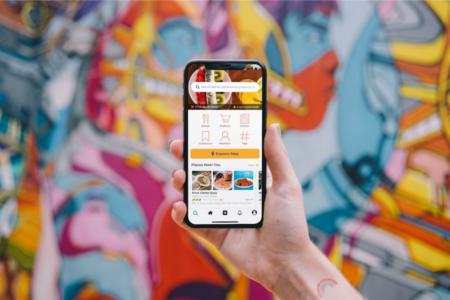Do you want to dive into the world of voice recording? Whether you aspire to create content, take notes, or simply cherish memories, get ready for an exciting journey!
This straightforward guide will demonstrate how to maximize your iPhone’s voice recording features. You’ll learn how to capture your thoughts, edit your audio files, and share them effortlessly. Let’s begin!
Importance Of Voice Recording
Let’s dive into the technical aspects after discussing why voice recording holds immense value.

Just imagine reliving heartfelt conversations, preserving the laughter of your loved ones, or capturing those moments when a brilliant idea strikes.
With your iPhone, effortlessly transform spoken words into timeless audio gems.
But voice recording offers more than just preserving memories. It’s a versatile tool that improves communication and productivity.
You, as a professional, can conduct interviews on the go, easily capture field notes, and brainstorm ideas without missing a beat. The possibilities are endless, limited only by your imagination!
How To Use Voice Memos On An iPhone?
To locate Voice Memos on your iPhone’s Home screen, head over to the Utilities folder. Upon opening, you’ll be directed to its main interface.
- Open the Voice Memos app. It may be inside a folder called Utilities.
- If you can not find it, ask Siri to open it or swipe down the Home Screen and type the app name.
- Next, tap the red record button. It will immediately start recording.
- When done, tap the red stop button.
- Want to pause the recording and resume? Touch the small tab (line) and drag it up.
- Tap the red pause button and hit RESUME when you wish to start recording again.
- Tap Done to save the voice memo
On the main Voice Memos screen, you’ll find an entry for it. Typically, it will be named after the recording’s location (e.g., “Digital Trends Street” or “Home”). You can modify it by selecting the file’s name.
How To Rename The Recorded Voice Memos?
If you allow the Voice Memos app to access your location, the memos will be named after the recording location.
If you deny location permission, the memos will be named as New Recording 1, New Recording 2, and so on. You can easily rename the file according to your preferences and requirements.
To rename a clip in the ‘All Recordings’ section, follow these steps:
- Expand the clip by tapping on it.
- Tap on the existing memo name.
- Use the keyboard to assign a new name.
- Tap ‘done’ or anywhere on the screen to complete the renaming process.
How To Edit Or Delete Recorded Audio?
Once you record something in Voice Memos, you can perform multiple actions with your recording.
- Select the More icon (resembling three horizontally aligned dots) positioned below your recording. This will bring up a menu offering various choices.
- On this menu, choose Edit Recording to modify your recent recording.
- This action presents another screen displaying an audio wave graph of your recording. Just above this graph, in the top-right corner, you will find the Trim icon. Click on it to trim your recording. You can achieve this by dragging either of the yellow lines located at the beginning or end of the audio.
- Drag it to your desired point, click the Play button to hear the resulting sound, and then select the Trim button to finalize the trim.
- Proceed by selecting the Save option located in the top-right corner of the screen to save the edit, and then click Done to complete the process.

How To Record Calls On iPhone?
When we talk about voice recording, it would be wise to mention call recording. However, you can’t do without an iPhone call recording app.
You need to get an app download for iOS and log in to it. Its name is Call Recorder for iPhone. With it, you can record incoming and outgoing calls.
To record phone calls, you need to go to the application and start recording. It only takes a couple of seconds; the value of recording audio on an iPhone far exceeds the time spent.
How To Use Voice Memos To Share Recorded Audio?
After you have customized your recording to your preference, you can share it with a platform or send it to personal contacts.
To do this:
- Click the More button below the recording. From here, you can copy and duplicate the recording or save it to Files.
- Choose the Share option to share it.
- Select the app you want to use for sharing the recording. You can also send the recordings directly to your chosen friends or other Apple users using Messages or AirDrop.
Trim The Voice Memo
Do you know how to trim videos on your iPhone using the Photos app? If you do, trimming voice memos will be a breeze. Even if you don’t, the process is simple. Let me show you:
- Tap on a voice memo under ‘All Recordings.’
- Select the three dots icon and choose ‘Edit Recording.’
- Tap on the trim icon at the top, which looks like a square.
- Drag the yellow ends to select the portion you want to keep. Use two fingers to expand the top waveform and pinpoint the precise points.
- Tap the triangle button to play the highlighted portion within the yellow selection.
- Once you’re satisfied with the result, tap ‘Trim.’ Finally, tap ‘Save’ followed by ‘Done.’ This will retain only the selected portion and delete the rest.
- To undo or redo, shake your iPhone or swipe left or right with three fingers.
Conclusion
Voice notes are a flexible tool that can be used almost anywhere. You don’t need to be aware of everything around you.
Just record important moments and you can listen to them at any time. A very useful tool for situations where all the details of the conversation are important.