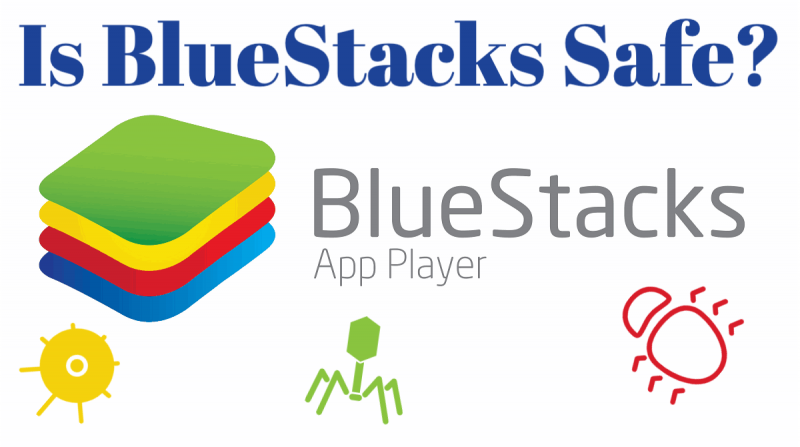
BlueStacks is what’s called an Android emulator.
By that, it is a software program that emulates (mimics) the Android operating system.
Bluestacks is free and powerful because it allows you to run Android apps on your computer, be it a Windows or Mac computer.
But if you landed on this page you likely already knew that what you’re really wondering is if you can trust BlueStacks or not.
So let’s review the safety of BlueStacks.
Is BlueStacks Safe? What 3 Antivirus Scans Say
The first thing to know is that BlueStacks was created 11 years ago and one of its founders, Rosen Sharma, was the Chief Technology Officer of McAfee, the antivirus protection software.
BlueStacks also has investments from tech giants like Samsung, Qualcomm, and AMD.
That’s a pretty good pedigree when it comes to trusting the creators of the app.
You could take my word for it when I say that the BlueStacks app is safe, but you don’t have to.
We ran BlueStacks through a number of antivirus scans and here are the results.
1. VirusTotal Scan – ✓ Safe

VirusTotal scanned the BlueStacks app and checked it against 64 virus directories and every single one found that it was clean and without any virus.
| Virus Directory | Result | Virus Directory | Result |
| ADMINUSLabs | ✓ Clean | Malwarebytes hpHosts | ✓ Clean |
| AegisLab WebGuard | ✓ Clean | Malwared | ✓ Clean |
| AlienVault | ✓ Clean | MalwareDomainList | ✓ Clean |
| Antiy-AVL | ✓ Clean | MalwarePatrol | ✓ Clean |
| Avira (no cloud) | ✓ Clean | malwares.com URL checker | ✓ Clean |
| BADWARE.INFO | ✓ Clean | Nucleon | ✓ Clean |
| Baidu-International | ✓ Clean | OpenPhish | ✓ Clean |
| BitDefender | ✓ Clean | Opera | ✓ Clean |
| Blueliv | ✓ Clean | Phishtank | ✓ Clean |
| CLEAN MX | ✓ Clean | Quttera | ✓ Clean |
| Comodo Site Inspector | ✓ Clean | Rising | ✓ Clean |
| CRDF | ✓ Clean | SCUMWARE.org | ✓ Clean |
| CyberCrime | ✓ Clean | SecureBrain | ✓ Clean |
| CyRadar | ✓ Clean | securolytics | ✓ Clean |
| desenmascara.me | ✓ Clean | Spam404 | ✓ Clean |
| DNS8 | ✓ Clean | Spamhaus | ✓ Clean |
| Dr.Web | ✓ Clean | Sucuri SiteCheck | ✓ Clean |
| Emsisoft | ✓ Clean | Tencent | ✓ Clean |
| EonScope | ✓ Clean | ThreatHive | ✓ Clean |
| ESET | ✓ Clean | Trustwave | ✓ Clean |
| ESTsecurity-Threat Inside | ✓ Clean | URLhaus | ✓ Clean |
| Forcepoint ThreatSeeker | ✓ Clean | URLQuery | ✓ Clean |
| Fortinet | ✓ Clean | Virusdie External Site Scan | ✓ Clean |
| FraudScore | ✓ Clean | VX Vault | ✓ Clean |
| FraudSense | ✓ Clean | Web Security Guard | ✓ Clean |
| G-Data | ✓ Clean | Yandex Safebrowsing | ✓ Clean |
| Google Safebrowsing | ✓ Clean | ZCloudsec | ✓ Clean |
| K7AntiVirus | ✓ Clean | ZDB Zeus | ✓ Clean |
| Kaspersky | ✓ Clean | ZeroCERT | ✓ Clean |
| Malc0de Database | ✓ Clean | Zerofox | ✓ Clean |
| Malekal | ✓ Clean | ZeusTracker | ✓ Clean |
| Malware Domain Blocklist | ✓ Clean | zvelo | ✓ Clean |
2. Kaspersky VirusDesk Scan – ✓ Safe
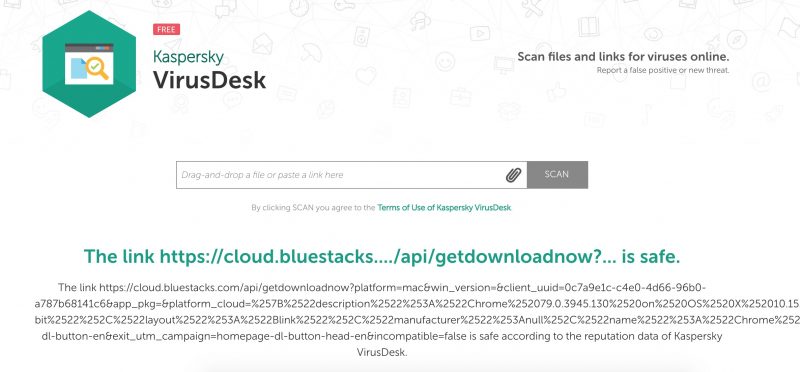
Kaspersky helps to protect over 400 million users from viruses.
We ran the download file through their online VirusDesk scan and found that BlueStacks was safe from any virus.
3. OPSWAT Virus Scan – ✓ Safe
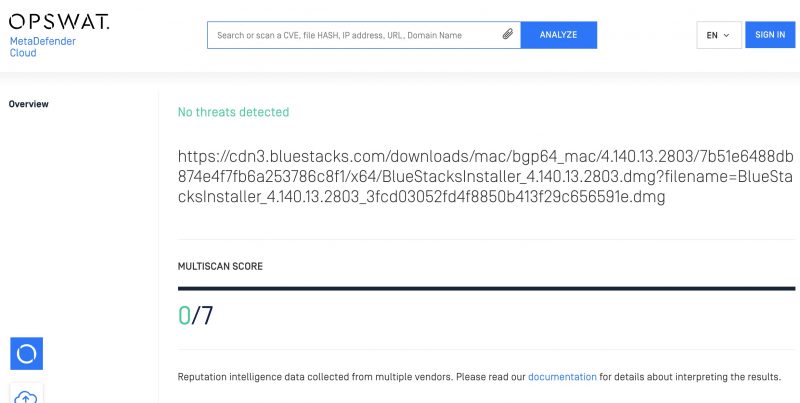
Lastly, we scanned the file through the OPSWAT online virus scan and found that there were zero threats found in the file.
Here’s How BlueStacks Can Be Unsafe!
Ok, so we’ve justified our claim that BlueStacks is a safe program but we haven’t discussed a couple of ways that BlueStacks is NOT safe.
BlueStacks can result in a virus as a result of the inherent functionality of the app.
What do we mean by this?
Let’s use an example.
When you download the Windows operating system on your PC you can be sure that Windows is safe to use.
Why?
It’s been vetted by millions of users and is developed by one of the largest companies in the world.
However, that doesn’t mean Windows is immune to viruses.
The fact that Windows allows you to install software that works on Windows opens up the opportunity for a virus to make use of Windows and infect your computer.
In the same light, BlueStacks can lead to a virus on your computer if you download an app to run on BlueStacks that hosts a hidden virus.
Thus, it’s vital to only download official apps from Google Play to run on BlueStacks!
In our interconnected world, novel technology could empower just one fanatic, or some weirdo with a mindset of those who now design computer viruses, to trigger some kind of disaster. Indeed, catastrophe could arise simply from technical misadventure – error rather than terror. – Martin Rees
Thus, we also recommend downloading an antivirus app to run on BlueStacks as well as your Android phone.
Avast has a very reputable, constantly updated, and high-quality antivirus scan for Android.
With over 100 million installs you can be assured that if an app has a virus and installs it on BlueStacks it will catch the virus and block it.
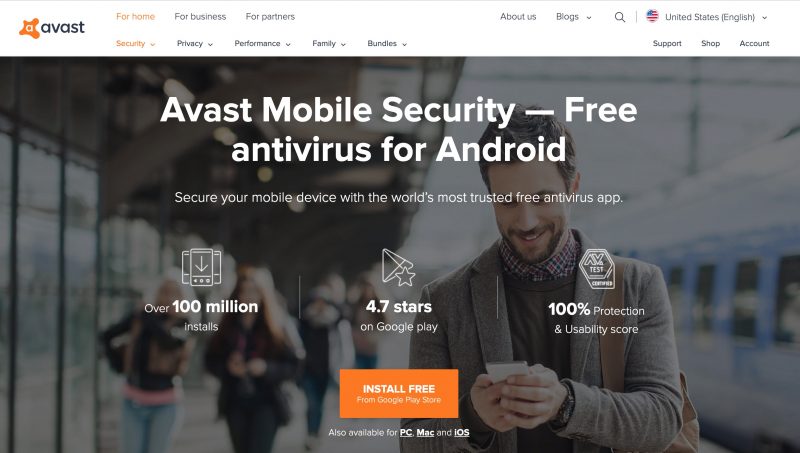
While an antivirus scan is helpful, we can’t emphasize enough that the number one best approach is to only download apps on BlueStacks from the official Google Play store.
Google has a strong vetting process to make sure there are no viruses included in the apps on Google Play.
While they aren’t perfect, it’s a great first screening of apps.
At the end of the day though, it’s up to you to do the research to figure out if a given app is safe to download.
A Word From BlueStacks On Safety
What does BlueStacks have to say about the safety of their app?
A Twitter user asked them directly and they adamantly stated that it is completely safe.
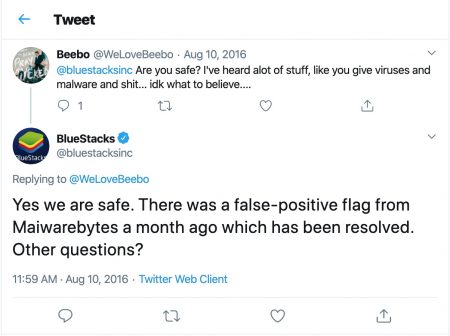
However, BlueStacks does have an article that talks about how antivirus apps on the platform slow down the performance of the software.
In the article, they advise disabling antivirus apps to improve performance.
You have to gauge for yourself whether this is something you want to do.
On the plus side, BlueStacks does not gather personal information and it only sends anonymous statistics to servers to get feedback on performance.
You can turn off data statistics too if you prefer.
BlueStacks – Sacrificing Safety & Performance
As noted above, you will have to decide whether you want to err on the side of safety with a virus scanner running in the background or performance when gaming.
BlueStacks is known as a CPU, graphics, and RAM hog, meaning if you don’t have a powerful computer you could find that some games will lag or be slow.
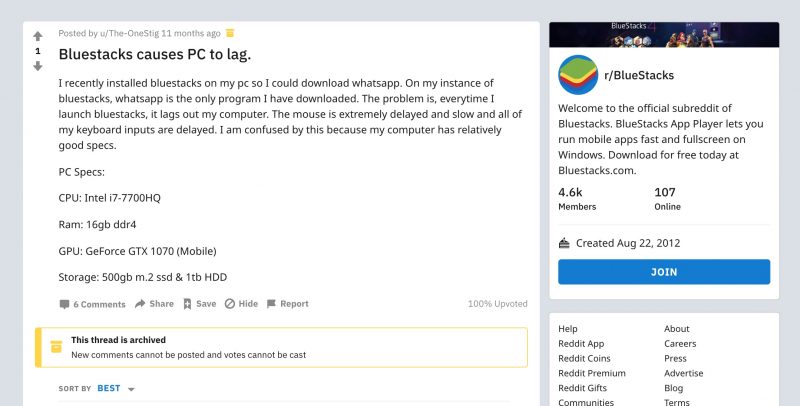
There are several threads on Reddit and Microsoft forums that complain about how much BlueStacks slows down their computer.
The screenshot above is an example, you can see that this person has pretty good stats on their computer and a good graphics card yet BlueStacks still causes their PC to lag when only running WhatsApp.
BlueStacks has tips for helping to improve the speed of the app.
However, after implementing these, the only things that seemed to improve speed were to close other apps and disable antivirus, which causes increased safety concerns.
Beyond that, the only thing that would speed things up is to make your computer more powerful: namely, increase the RAM and upgrade the graphics card.
By the same token, BlueStacks can be a battery killer on laptops, especially if you are trying to run any developer tools.
BlueStacks also offers some tips on how to adjust your PC’s power consumption to minimize performance issues.
BlueStacks System Requirements
BlueStacks is a pretty robust piece of software and it emulates some powerful smartphone tech.
So you need to make sure your PC has the right hardware specs to handle the emulation.
According to the developers themselves, you should run the emulator on a desktop running Windows 10 with at least an Intel Core i5-680 processor, 6GB of RAM or more, and at least 40GB of HDD space (SSD is preferable).
| System Requirements | Minimum | Recommended |
| OS | Windows XP (32-bit only) | Windows 10 |
| Memory | 2 GB | 6 GB |
| CPU | Intel or AMD | Intel Core i5-680 or higher |
| Graphics | – | Intel HD 5200 or higher |
| Disk Space | 4 GB | 40 GB |
The devs recommend running BlueStacks on Windows but there is also a version for Mac.
However, the Mac version has fewer features than the Windows version, suffers from some notable performance issues (mostly lag), and generally has inferior reviews compared to the Windows version.
A VPN for BlueStacks is not required, but we do recommend using one.
BlueStacks for Linux?
Unfortunately, Bluestacks does not currently offer a Linux version, so, sorry Ubuntu users—you’re left out in the cold.
However, if you want something like BlueStacks but prefer running Ubuntu, then the devs recommend installing Genymotion, an Android emulator that supports Linux architecture.
Android architecture is actually built on top of the Linux kernel, so it’s possible we may see a Linux-compatible BlueStack sometime in the future.
But the devs haven’t said anything as of yet.
BlueStacks Alternative: Nox App Player
If you are not comfortable installing BlueStacks, there are other options.
In our opinion, the best alternative to BlueStacks is probably Nox App Player.
Like BlueStacks, Nox App Player recreates the Android Operating system on your PC or Mac.
Nox App Player has slightly lower memory requirements than BlueStacks so it may be a better option if BlueStacks stresses your rig too much.

You can also test Android apps that you may have built using the Nox emulator.
This is a nifty feature if you lack the tools to directly test apps on Android-enabled devices.
Nox also lets you play Android games at 720p and allows for camera and voice controls.
What’s your experience with BlueStacks?
Has it been safe for you?
Leave a comment below with your experience!






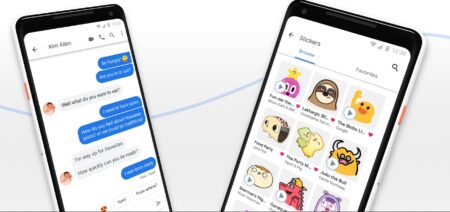


I really do not like Blue Stacks. When it first boots up I wind up in the middle of some fantasy game that I will never use. I didn’t download this game. I would use it for some apps that I like but I don’t want to have to wait through this opening scenario each time.
I installed Bluestacks and yesterday I got the blue screen of death. SOMETHING happened! I tried to download Bluestacks and it cannot be removed from my computer, nor can I disable any of its functions. When your mouse runs away from you of its own accord, SOMETHING IS WRONG!! I would NOT download this piece of crap if you haven’t already, and if you are here, you probably already know that! I am PISSED! Any help anyone knows of besides having to take it somewhere in the middle of a pandemic??
I’m sorry to hear that Carrie. Can you explain what happened and if you found a fix? Maybe we can help fix the issue.
Hi Try Safe Rebooting your PC,and then uninstall bluestacks,it will help
blustack 5 has virus,i installed it yesterday and windows detected trojan virus
I am a bluestacks KING I stand with bluestacks. It runs smoothly and I never experience any issues.
I hope i don’t get he blue screen of death it’s my first time trying it, Wish me luck!
I want to download Among Us. This article says to only download apps that are on the Playstore, but how do I know if an app is there, and if it is, why do I have to use Bluestacks in the first place???
Bluestacks is an EMULATOR. It emulates the games. Android files are .apk files. Computers can’t run .apk files. You don’t have to use bluestacks, you could always use your phone.
download playstore from bluestack first and then go to my game and open it and search among us and download it
When i tried to open one of the applications of bluestack, suddenly my laptop run into BSOD, and it happened for a few days until now, can someone help me? (sorry for my bad grammar)
im just want to download among us in my laptop but why i need this bluestack is this safe ????????????????!!!!!!
yeah this is cool
bluestack is safe as its been months i downloaded it and it cause no lag
I use Bluestacks for a lot of games, very smooth and all. Personally, I have never had ANY problem with it, it’s amazing!
For anyone who is using bluestacks it will use a lot of your cpu the reason is its gaming wallet and ads. Even if you disable these they will still use a lot of your cpu. Its a shame as this was one of the best emulators that surpassed nox and ldl by a mile but when they added ads it went downhill and the devs do not care anymore.