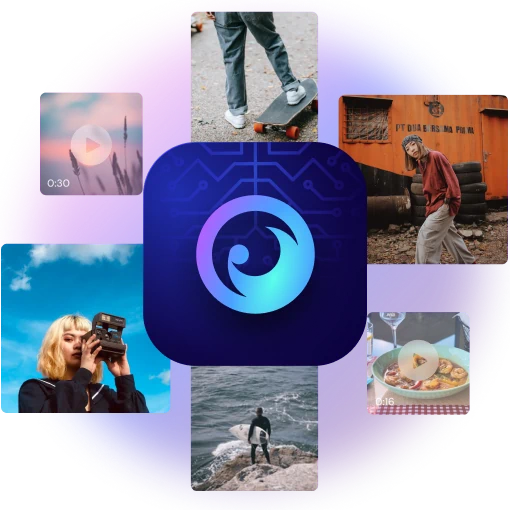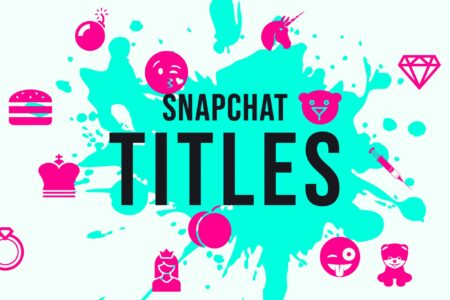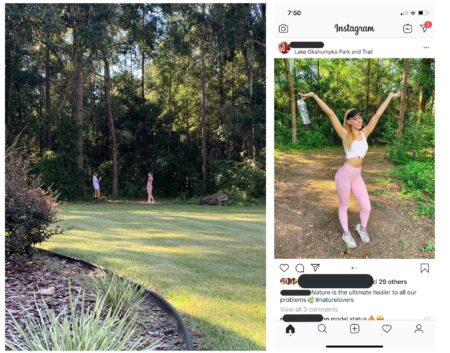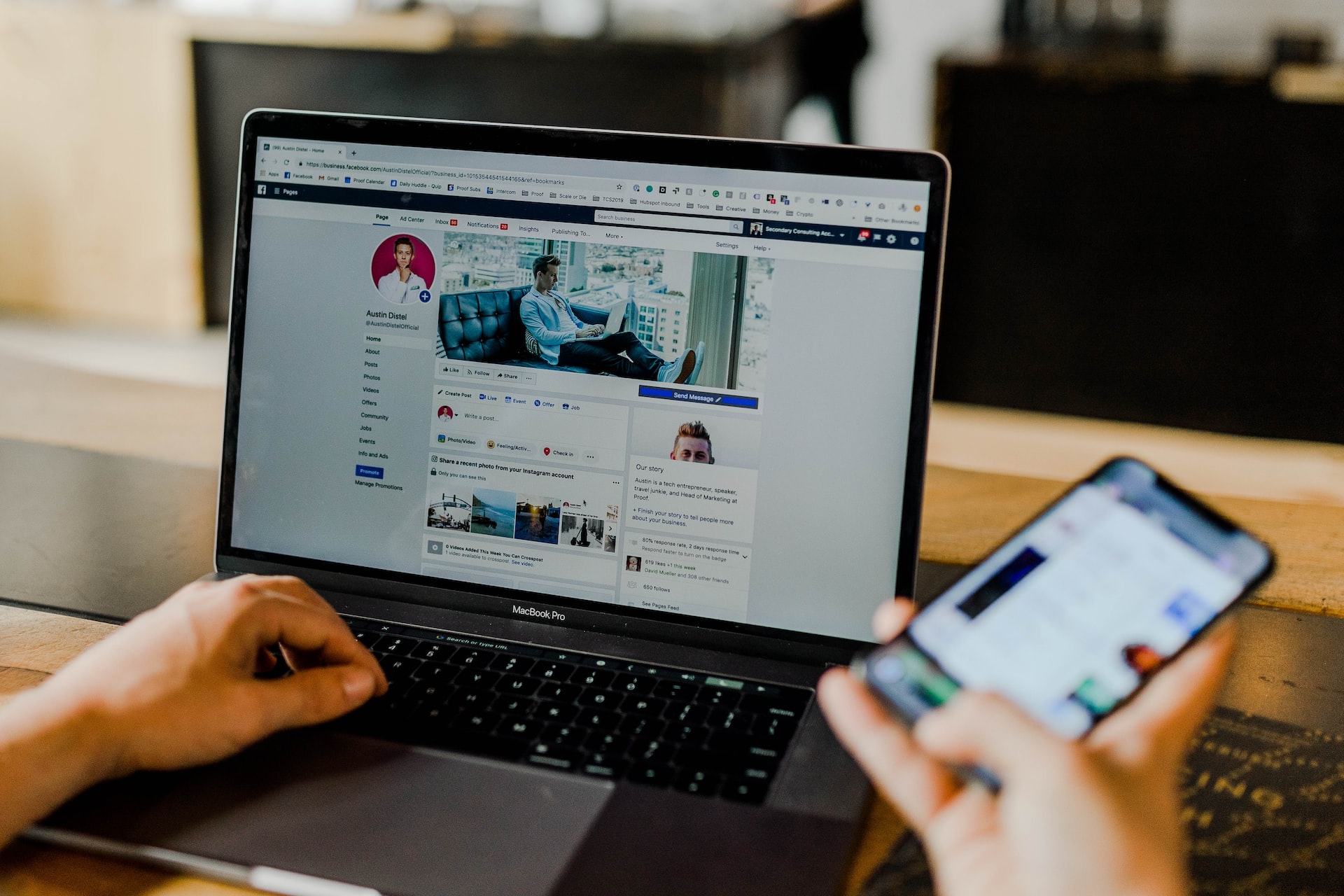
You may be disappointed when you find you can’t retrieve your deleted messages on Messenger. But there may still be a way to see those Facebook Messenger messages you deleted accidentally or intentionally.
Accessing your deleted Facebook Messenger messages can be achieved in three different ways.
If you’ve archived the message before deleting it, you can simply sift through your archived items to unarchive it.
If not, you can download your Facebook information from the settings menu. Alternatively, you could use phone monitoring software like Eyezy to track messaging.
Whichever method you use, there’s a good chance you’ll be able to reinstate that message you thought you’d lost forever. Below we’ll discuss the different retrieval methods in more detail.
How To Retrieve Deleted Messages On Messenger
Don’t fret if you’ve accidentally tapped “Delete” and lost an important message. You have a few options that will help you get that message back into your inbox.
This section of our post will break down the three primary methods for accessing a deleted Facebook Messenger message. Let’s dive in.
1. Unarchive Your Deleted Message
Archiving messages is a great way to preserve a message and save space on your device. That’s why many people automatically archive their Facebook Messenger Chats at intervals.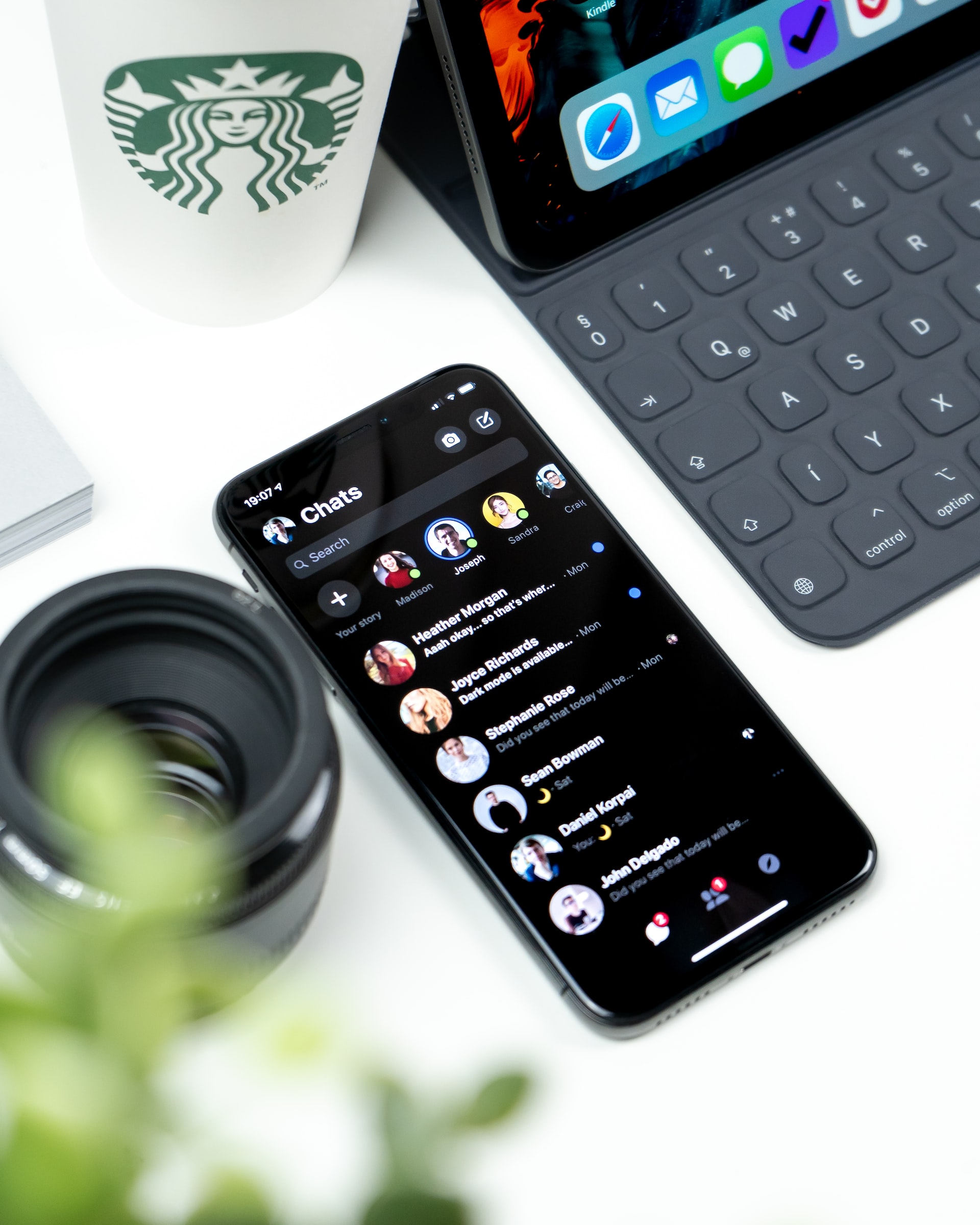
It also just so happens that some accidentally archive their messages instead of deleting them.
So, if your message was archived at any point, you’re in luck. Your message will have been stored in the archives section of the app. And even if you’ve deleted that message, you should still be able to access it.
Here are the steps you should take to unarchive your deleted Facebook Messenger message:
- Hop on the Facebook Messenger app.
- Tap on the “Chats” icon in the menu along the bottom of the screen. If a list of your conversations is displayed, IE: your inbox, tap the “Chats” icon again.
- You’ll see a short menu, and “Archive” will be an option on that menu.
- Once you’ve tapped on “Archive”, you’ll be taken to a list of your archived chats.
- Look through the chats list to find the name of the person you sent or received the deleted message from.
- Then swipe from right to left on that chat listing and select “Unarchive”.
Once you’ve completed the above steps, the chat should reappear in your Facebook Messenger inbox. You can now scroll through the conversation to find the deleted message you seek.
2. Download Your Facebook Information
Did you know that Facebook saves information regarding your interactions on their platform? This includes messages you’ve sent and received via Facebook Messenger.
The best part is that you can access this data if you ever need to retrieve a lost or deleted message.
The problem is that most people aren’t aware of this or how to download the data. But we’ve provided the steps below to retrieve that deleted message via your Facebook information.
- On Facebook, tap on your profile picture in the menu at the bottom of the page.
- Scroll down and select the “Settings & Privacy” option, revealing a dropdown menu.
- From the dropdown menu, choose “Settings”.
- On the following page, top on your profile image with the wording “Profile Settings For [Your Name]” next to it.
- You’ll see various options grouped into categories. Scroll down to the “Your Facebook Information” category.
- Now, tap on the “Download Profile Information” option from that category.
- You’ll be prompted to select your preferred file format before downloading.
- Then you can tap on the “Create File” button to download your data.
- The data file will be sent to your email address, where you can retrieve your deleted message.
It should be noted that this isn’t a foolproof method. Facebook only keeps the saved data from a specific undisclosed period.
You’ll be in luck if you download your data before Facebook erases it. Otherwise, you may be too late to retrieve the deleted Facebook Messenger message you want.
3. Employ Keystroke Capturing Software
It may surprise you that there’s software available that can monitor and record every keystroke on your device.
Eyezy is a powerful phone monitoring app created for parents to monitor their children’s online activities. But this software offers a far greater scope of applications than just that.
For instance, Eyezy could help you retrieve sent messages you’ve deleted with its Keylogger feature.
This feature captures each key typed on the device and records it in sequence to reveal the messages typed. And it keeps a record of this, even after the message has been deleted.
Granted, you would have had to install Eyezy on your device before deleting the message.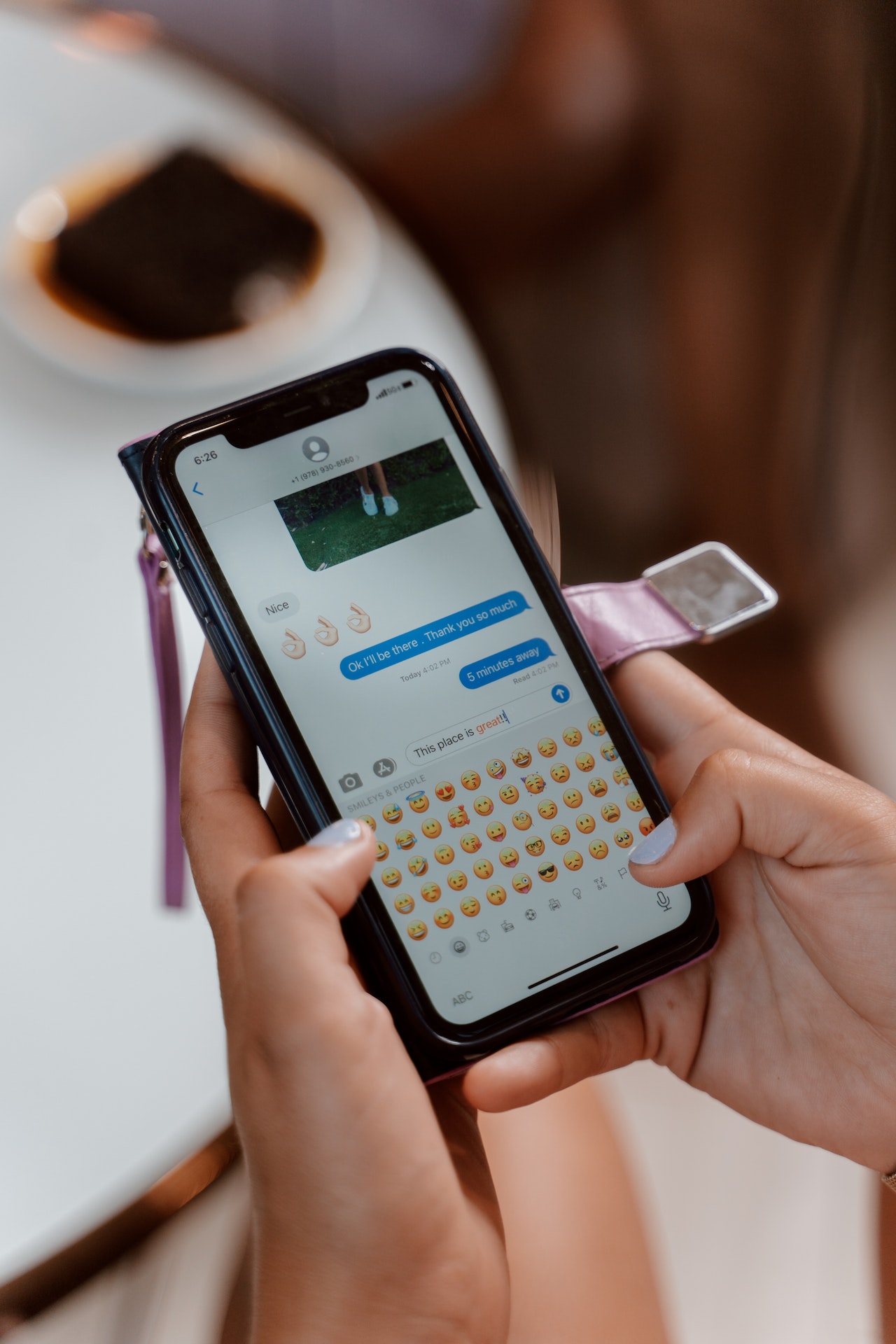
However, it’s never too late to set it up and prevent any mishaps in the future. So, here’s how to install Eyezy so you can access those deleted messages:
- Open the Eyezy website and register to create an account for yourself.
- Download the Eyezy app on your device and log in with your account credentials.
- With the app on your device, you’ll be able to track your own activity.
- If you plan to install Eyezy on someone else’s phone, you’ll need access to it for a minute or two.
- Select the plus sign icon on the home page of the Eyezy app on your phone.
- Eyezy will ask if you’d like to scan a QR code on your phone or send a link to the target phone.
- Scanning the QR code on your phone with the target phone is the quickest. And it won’t leave any activity record on the target phone.
- Sending a message link to the target phone takes a little longer. And after installation, you’ll need to delete the message to keep your activity hidden.
- Tapping on the link or scanning the QR code will initiate installation.
- You don’t need to do anything else. The Eyezy app will do its magic in the background, completely hidden from the target user.
Once installed, simply use your Eyezy dashboard online or the Eyezy app to monitor activity.
And to retrieve a deleted message, go to “Keylogger” in the dashboard menu to monitor keystroke history. Or click on “Social Spotlight” to view Facebook Messenger messages.
FAQs
1. Does The Other Person Know When You Delete A Message In A Messenger Chat?
Yes. The message will be removed, and everyone in the chat will see a note indicating that you deleted the message that was there.
2. When Can I Delete A Message In A Messenger Chat?
The ability to remove a message in a Facebook Messenger chat is time sensitive. You’ll have 10 minutes to delete the message. After that, the message cannot be deleted.
3. Can I Delete A Chat On Both Sides On Messenger Without Them Knowing?
Regrettably, this isn’t possible. You can delete the chat on your side, but it will still be visible to the other person.
However, you can delete a specific message in that chat. But the others in the conversation will still know you’ve deleted it.
Conclusion
All is not lost when a Facebook Messenger message is deleted. You may still be able to retrieve it if you know how.
Using the methods detailed above, there’s a good chance you’ll gain access to the deleted message.
But to mitigate the loss of important messages in the future, we recommend using Eyezy’s advanced phone monitoring software.