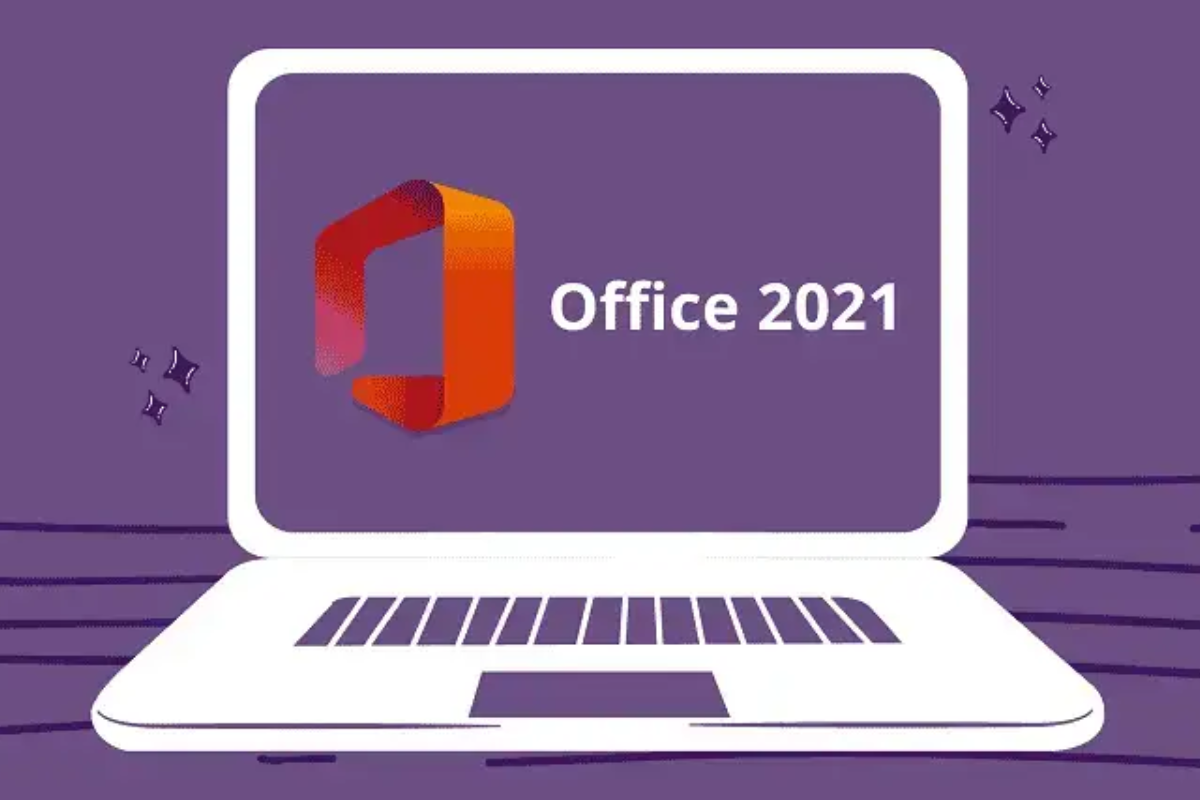Microsoft Office has been the benchmark for document processing, cloud services, organizers, and communication for many years. It unites millions of users globally.
Installing the updated Office is an opportunity to significantly enhance your productivity and comfort while working with documents.
However, the process of downloading, installing, and configuring may pose challenges for inexperienced users.
That’s why we’ve prepared this detailed step-by-step guide on how to Microsoft Office 2021 download and successfully install it.
By following the straightforward instructions outlined below, anyone can effortlessly obtain a copy of Office on their computer or laptop in just a couple of hours.
Let’s navigate through all the steps to help you gain access to the features of the Office suite.
Preparation For Installation
Microsoft Office 2021 offers several advantages for users. Many opt for this version for the ability to work offline, without the need for a subscription.

Although, before you proceed with the download and installation, ensure that your computer meets the minimum system requirements:
- Processor: 1 GHz, 2 cores (Intel Core i3 8th generation or equivalent, recommended).
- RAM: 4 GB (optimal 8-16 GB).
- HDD: 4 GB of free space (SSD 128-256 GB recommended).
- Screen resolution: 1280×768 (optimal Full HD or higher).
- Operating system: Windows 10 or Windows 11.
- .NET Framework 4.8.
Additionally, you’ll need to purchase a product license key. Without it, the Office installation will operate in limited mode.
You can buy an activation code on the official Microsoft website, or save by choosing a reliable online store offering discounted keys.
There are various versions of Office 2021 with different sets of applications. Let’s consider them:
- Office Home & Student: includes Word, Excel, PowerPoint, and OneNote. Suitable for home use.
- Office Home & Business: adds Outlook, Publisher, and Access. Recommended for small businesses.
- Office Professional: more applications for medium and large businesses.
- Office Professional Plus: the most comprehensive package for the corporate segment.
Pick the version based on your needs and budget.
Downloading The Installation Package
To download the files for installing Office 2021, visit the official website, log in using your Microsoft account, and select the option “I have a product key”.
This will allow you to download the installer. Choose the appropriate product version (Home, Business, Professional).
After that, click the “Install Office” button, and the installation file will be downloaded to your computer.
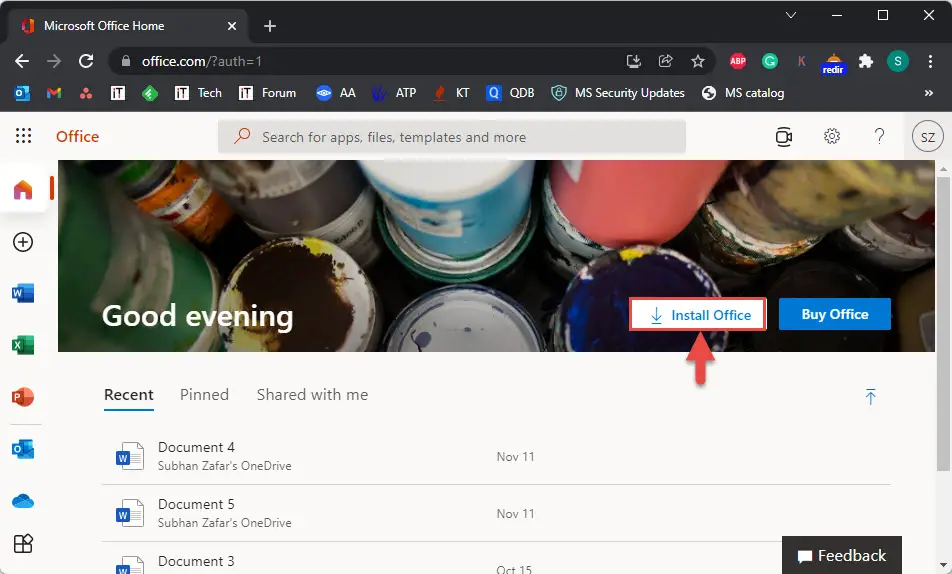
Installation
After the download is complete, run the installation file on your computer. The installer will download all the necessary files.
Their size will be approximately 3–4 GB, so the download may take some time depending on your internet connection speed. After completing the download, proceed directly to the Office installation.
The system will automatically check compatibility and launch the Office 2021 installation wizard:
- In the first stage, accept the license agreement by checking the corresponding box.
- Next, choose the folder where Office files will be installed. It’s recommended to leave the default folder.
- In the following steps, customize the appearance of the Quick Access Toolbar and select which Office applications to install. Leave the default values.
- In the final step, click the “Install” button; the installation process will start. The wizard will display the progress, which may take up to 10–15 minutes. Do not turn off your computer or interrupt the process!
After reaching 100% installation, click “Finish” and restart your computer if prompted.
Activation
Once Office 2021 is installed, it needs activation with the product key. Launch any application from the Office suite, such as Word.
In the pop-up window, you may be prompted to sign in through your Microsoft account. This is necessary for activating Microsoft 365 subscriptions; skip this step.
Instead, choose the option “Use a product key”. In the opened window, enter the 25-digit product key and click the activation button.
After this, your Office copy will be fully activated. If errors occur during activation, try reinstalling Office or contacting customer support.
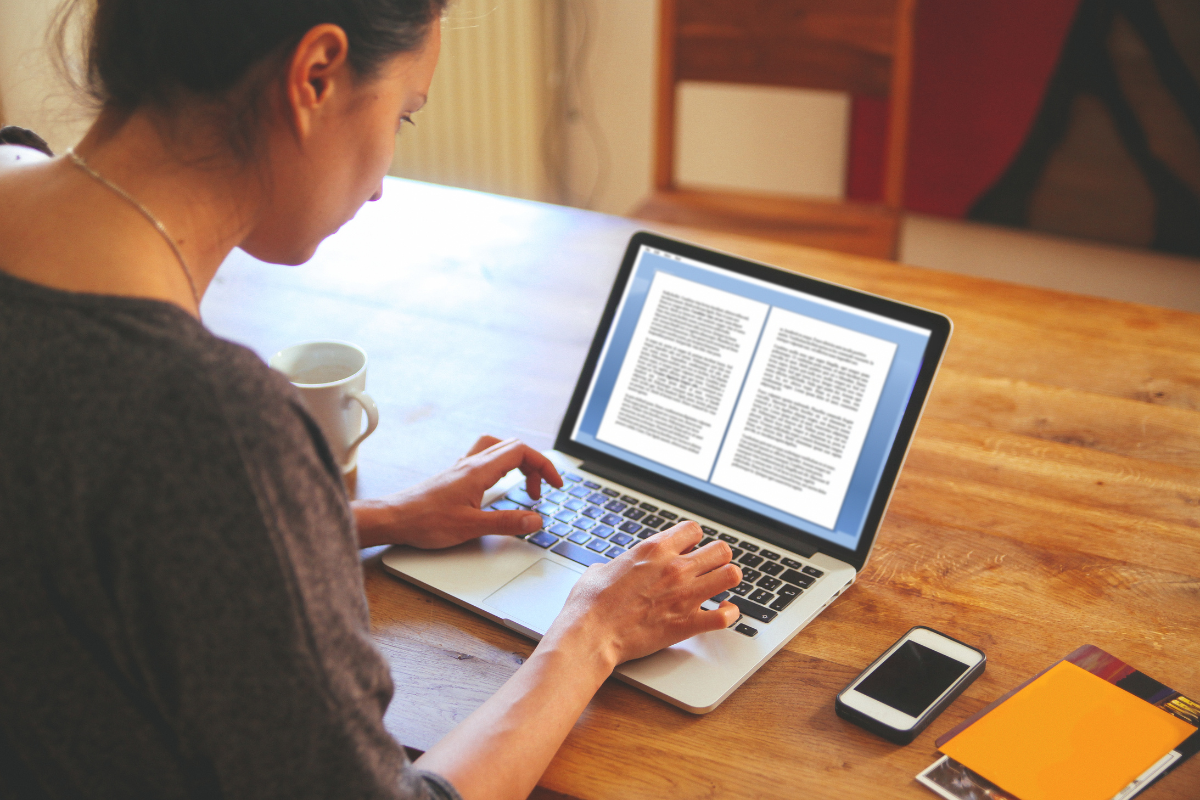
Checking Activation
To check the activation status, go to the “File” menu → “Account” in any of the Office applications, such as Excel. It will show whether your product is activated or not.
If the Office indicates that the trial period is expiring in a few days, it means the key was entered incorrectly, or a counterfeit key is being used. Double-check the accuracy of the entered activation code.
With correct activation, this window will state “Product Activated”, and the version of your Office suite will be indicated, for example, Microsoft Office Professional Plus 2021.
Conclusion
As you can see, downloading and installing Office 2021 is straightforward. The key is to follow the step-by-step instructions and use a licensed key.
After activation, you can start using all the Microsoft Suite applications for productive work and business development.
By installing the latest version of Office, you gain access to improved performance, new features, and tools, and enhanced compatibility with other Microsoft products. Additionally, licensed users can rely on support services.
We hope this guide will help you effortlessly download, install, and start using Office 2021 on your computer. Successful installation!