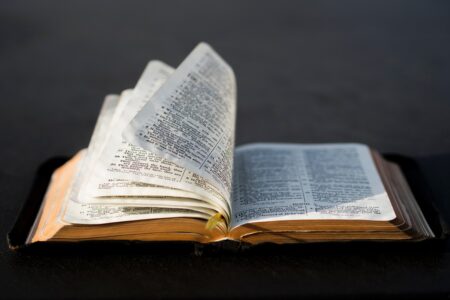Are you a Wii game fan looking for a way to convert your WBFS to ISO files?
Look no further than WBFS to ISO, a small and free software that simplifies the conversion process.
With this tool, you can easily convert your Wii Backup File System (WBFS) format to Wii game ISO format, making it a must-have for any Wii game enthusiast.
If you’re wondering how to use WBFS to ISO, don’t worry – the process is straightforward and user-friendly.
Simply download the software and follow the instructions to convert your WBFS files to ISO files.
This tool is especially useful for those who prefer to use ISO files for their Wii games, as some game emulators only support this format.
With WBFS to ISO, you can easily convert your WBFS files and enjoy your favorite Wii games in ISO format.
Understanding The Conversion Of WBFS To ISO
If you’re a Wii game fan, you might have come across the terms WBFS and ISO.
But what are they exactly? Let’s take a closer look.
WBFS
WBFS stands for Wii Backup File System. It is a file system used to store Wii games.
WBFS files are usually smaller in size than ISO files because they are compressed and trimmed.
This makes them easier to store and transfer.
However, not all backup loaders support WBFS files, so you might need to convert them to ISO files if you want to use a different loader.
ISO
ISO stands for International Organization for Standardization. It is a file format used to store disc images.
ISO files are usually larger in size than WBFS files because they are not compressed.
However, they are more versatile than WBFS files because they can be used on a variety of platforms, not just the Wii.
Converting WBFS To ISO
If you have a Wii game in WBFS format and you want to convert it to ISO format, there are several tools you can use.
One of the most popular tools is Wii Backup Manager.
This freeware can convert between DVD, ISO, CISO, and WBFS formats.
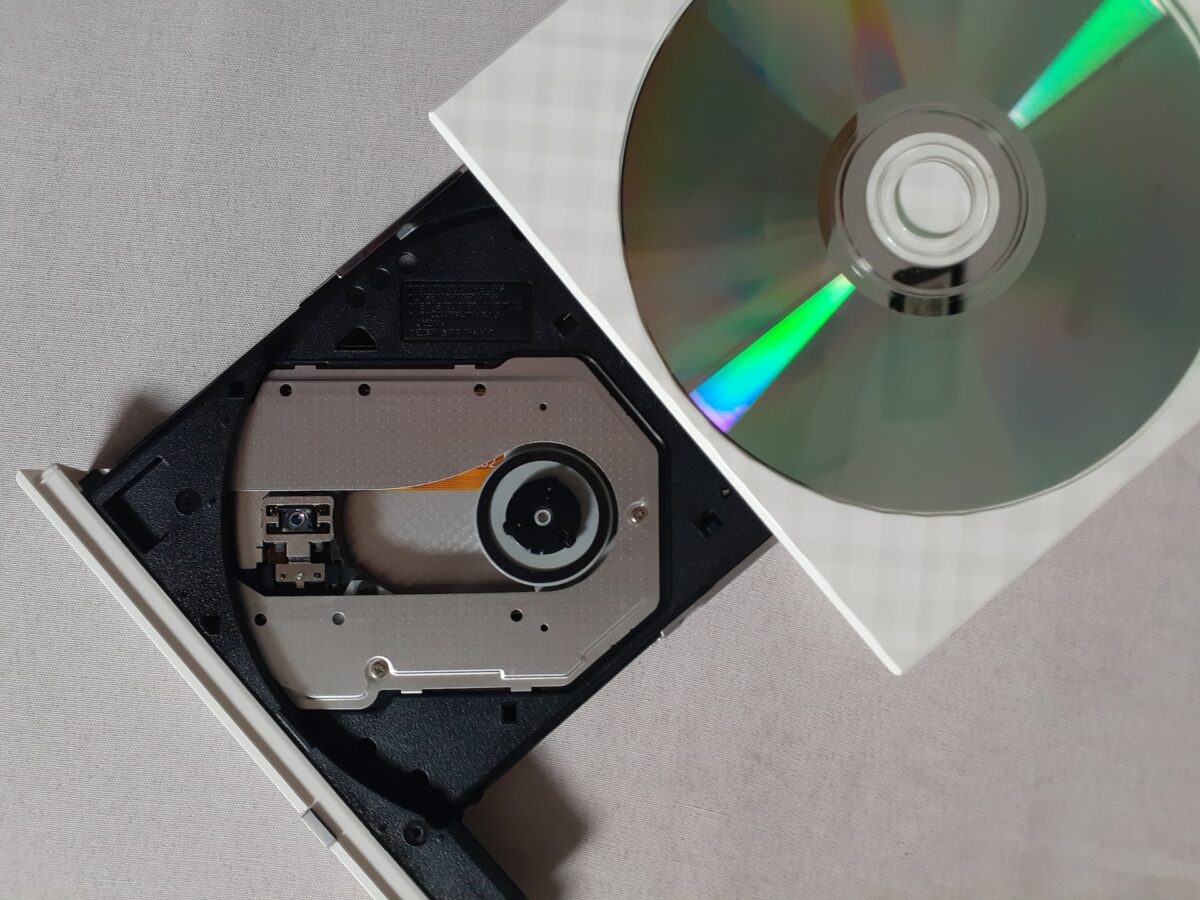
It can also extract Wii games to the format used by SNEEK.
Another tool you can use is WBFS to ISO.
This small and free software can convert WBFS files into ISO files.
It is a very useful tool for Wii game fans who want to use a different backup loader that doesn’t support WBFS files.
In conclusion, understanding WBFS and ISO is important if you want to store and transfer Wii games.
WBFS files are smaller in size but not as versatile as ISO files. Converting WBFS files to ISO files is easy with the right tools.
Why Convert WBFS To ISO
If you are a fan of Wii games, you might have come across WBFS files.
WBFS stands for Wii Backup File System, which is a file system that was designed to make it easier to store and transfer Wii games.
However, not all devices support WBFS files, which can make it difficult to play your favorite games on different platforms.
That’s why you might want to consider converting your WBFS files to ISO.
Converting WBFS to ISO has several benefits. Firstly, ISO is a more widely supported file format than WBFS.
This means that you can play your favorite Wii games on a wider range of devices, including PCs, Macs, and other game consoles.
Secondly, ISO files are easier to manage and organize than WBFS files.
With ISO files, you can easily create backups, store them on external hard drives, and transfer them between devices.
To convert WBFS to ISO, you can use a variety of tools.
This includes the WBFS-to-ISO Converter app, which is a free and easy-to-use tool that can convert your WBFS files to ISO format in just a few clicks.
Alternatively, you can use other tools like NKit, which can convert WBFS files to full-size ISO files.
Overall, converting WBFS to ISO is a simple and effective way to make your Wii games more accessible and easier to manage.
With the right tools and a little bit of know-how, you can convert your WBFS files to ISO format and enjoy your favorite Wii games on a wider range of devices.
Preparation Before Conversion
Before converting your WBFS files to ISO, there are a few things you should do to ensure a smooth and successful conversion process.
This section will cover the software you need and the importance of backing up your files.
Software Needed
To convert your WBFS files to ISO, you will need reliable conversion software.
One popular option is the Wii Backup Manager, which is available for free download.
This software allows you to work with DVD backups, FAT32, NTFS, and WBFS drives to convert between DVD, ISO, CISO, and WBFS.
It can also extract Wii games to the format used by SNEEK.
Another option is the WBFS to ISO software, which is also available for free download.
File Backup
Before converting your WBFS files to ISO, it is important to back up your files.
This ensures that you have a copy of your original files in case something goes wrong during the conversion process.
You can back up your files to an external hard drive or a USB flash drive.

Make sure to choose a reliable and secure backup method to avoid losing your files.
To back up your files, simply connect your external hard drive or USB flash drive to your computer and copy the WBFS files to the drive.
You can also use the Wii Backup Manager to back up your files.
Simply select the files you want to back up and choose the backup option.
By following these simple steps, you can ensure a successful conversion process and avoid losing your valuable files.
Step-by-Step Conversion Process
Converting a WBFS file to an ISO file format is a straightforward process that can be done using a specialized WBFS to ISO converter tool.
Here is a step-by-step guide to help you through the process:
Loading WBFS File
- First, download and install a reliable WBFS to ISO converter tool on your computer.
- Launch the converter tool and click on the “Load” button to select the WBFS file you want to convert.
- Once you have selected the file, the tool will display information about the file, including the game title, region, and size.
Conversion Settings
- Next, select the conversion settings.
- Choose the output format as ISO and select the output folder where you want to save the converted file.
- You can also adjust other settings such as the ISO format and the compression level.
Starting The Conversion Process
- Once you have selected the conversion settings, click on the “Convert” button to start the conversion process.
- The tool will display a progress bar showing the status of the conversion process.
- Once the conversion is complete, the tool will display a message indicating that the process is finished.
- The converted ISO file will be saved in the output folder you selected earlier.
That’s it! You have successfully converted a WBFS file to an ISO file format.
It’s a simple process that can be done quickly and easily using a WBFS to ISO converter tool.
Troubleshooting Common Issues
If you encounter any issues while converting WBFS to ISO, don’t worry, many problems have solutions.
In this section, we will discuss some common issues you may encounter and how to troubleshoot them.
Error Messages
If you receive an error message during the conversion process, the first thing you should do is check the error message carefully.
The error message will often give you a clue as to what went wrong during the conversion process.
One common error message is “Failed to open disc”.
This error message occurs when the program cannot open the WBFS file.
To fix this issue, make sure the file is not corrupt and that you have the correct permissions to access it.
Another common error message is “Failed to convert file”.
This error message occurs when the program cannot convert the WBFS file to an ISO.
To fix this issue, make sure you have enough space on your hard drive and that you are using the latest version of the conversion software.
Failed Conversion
If the conversion process fails, there are several things you can try to fix the issue.
First, make sure that the WBFS file is not corrupted. You can do this by trying to open the file with a different program or by checking the file for errors.
If the file is not corrupted, try converting the file using a different program.
Some programs may have trouble converting certain types of files, so switching to a different program may solve the issue.
Another thing you can try is to use a different USB drive. Sometimes, USB drives can become corrupted or damaged, which can cause issues during the conversion process.

In conclusion, troubleshooting common issues during the WBFS to ISO conversion process is not difficult.
By carefully checking error messages and trying different solutions, you can quickly resolve any issues you encounter.
Key Takeaways
If you need to convert WBFS files to ISO format, there are a few key takeaways to keep in mind.
First, it’s important to use a reliable and safe software tool to perform the conversion.
Many free tools are available online, but be sure to do your research and choose one that has good reviews and a solid reputation.
Some popular options include Wii Backup Manager, WBFS to ISO, and ISO Creator.
Second, the conversion process itself is usually straightforward and easy to complete.
Simply open the WBFS file in your chosen software tool, select the output format as ISO, and then start the conversion process.
Depending on the size of the file and the speed of your computer, the conversion may take a few minutes or longer.
Third, it’s important to keep in mind that the resulting ISO file may not be identical to the original WBFS file.
Some data may be lost or compressed during the conversion process.
So, it’s a good idea to test the resulting ISO file to ensure that it works properly and doesn’t have any errors or glitches.
Overall, converting WBFS files to ISO format can be a useful way to make backups of your Wii games and ensure that they can be played on a variety of different devices.
With the right software tool and a bit of patience, you can easily convert your WBFS files to ISO and enjoy your favorite games on your computer or other devices.