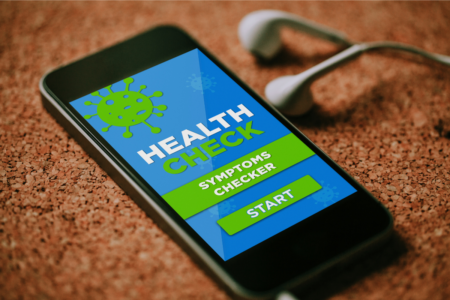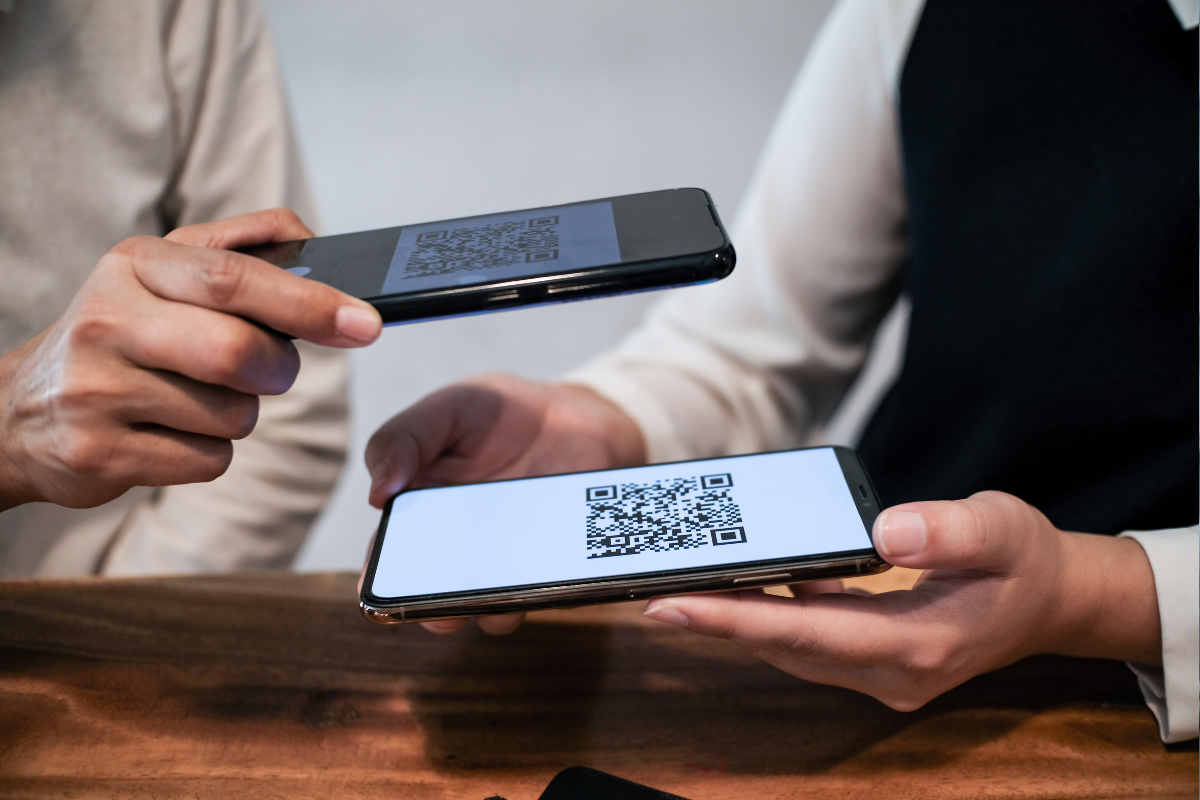
Yes! Those little square barcode-looking things are what people refer to as QR codes. So how do you scan them using Android phones? This guide will help you understand how to scan QR codes with Android phones, as well as everything you need to know about these trendy things. Let’s keep reading to unearth more.
What Are QR Codes?
Shortened as QR, Quick Response codes were originally designed and created to expand on the Barcodes technology.
QR codes have an advanced functionality since users can scan them both vertically and horizontally, thanks to their square shapes. Before the establishment of smartphones, special scanners were used to read and interpret Quick Response codes.
Since the establishment of smartphones, the QR scanning process is currently more advanced and easier.
Scanning Quick Response codes enables users to read the information stored in them. You can read the information using either a smartphone application or a camera if you have the latest device.
How Do You Know If Your Android Smartphone Device Can Scan QR Codes?
In the world of smartphones, Android is a leader when it comes to operating systems. That means many phones that people have, including yours, use Android OS to function.
Some of the latest Android smartphones that scan Quick Response codes directly using their cameras include the following:
- LG G6
- Asus ROG Phone 7 Ultimate
- OnePlus Nord N30 5G
- OnePlus 11
- Samsung Galaxy S23
- Samsung Galaxy Z Fold 4
- Google Pixel 7a
- Google Pixel 7 Pro
- Samsung Galaxy S23 Ultra
These aren’t the only smartphones you can use to scan Quick Response codes. If your current smartphone isn’t on the list, there is no need to worry.
You can check whether it can scan QR codes. If you are unsure whether your Android smartphone can scan Quick Response codes, you can check its user manual, either offline if you still have it or online on the manufacturer’s official website.
You can also contact the manufacturer through email or phone to see if your smartphone can scan QR codes.
How To Determine If Your Android Smartphone Device Camera Scans QR Codes Automatically
If it isn’t possible to find the information you need online, you can do a simple test to know if your phone can scan QR codes without installing a third-party application. To test your smartphone camera, follow these simple steps:
- Access a QR code either online or offline.
- Open your smartphone’s application and then point it to the QR code steadily for between two and three seconds.
- If the camera can scan the QR code, a notification will pop up on your screen.
- You may need to navigate to your camera app settings and enable Quick Response code scanning if nothing occurs.
- If you try scanning again, a notification will appear on the screen. And if the QR code option isn’t available in your camera application’s settings, it means your device cannot scan Quick Response codes natively. If that is the case, don’t panic, you just need to download a third-party Quick Response code reader application.
Now On Tap with Android 6.0
If your smartphone operates on Android 6.0, it has a “Now on Tap” feature that reads Quick Response codes instantly.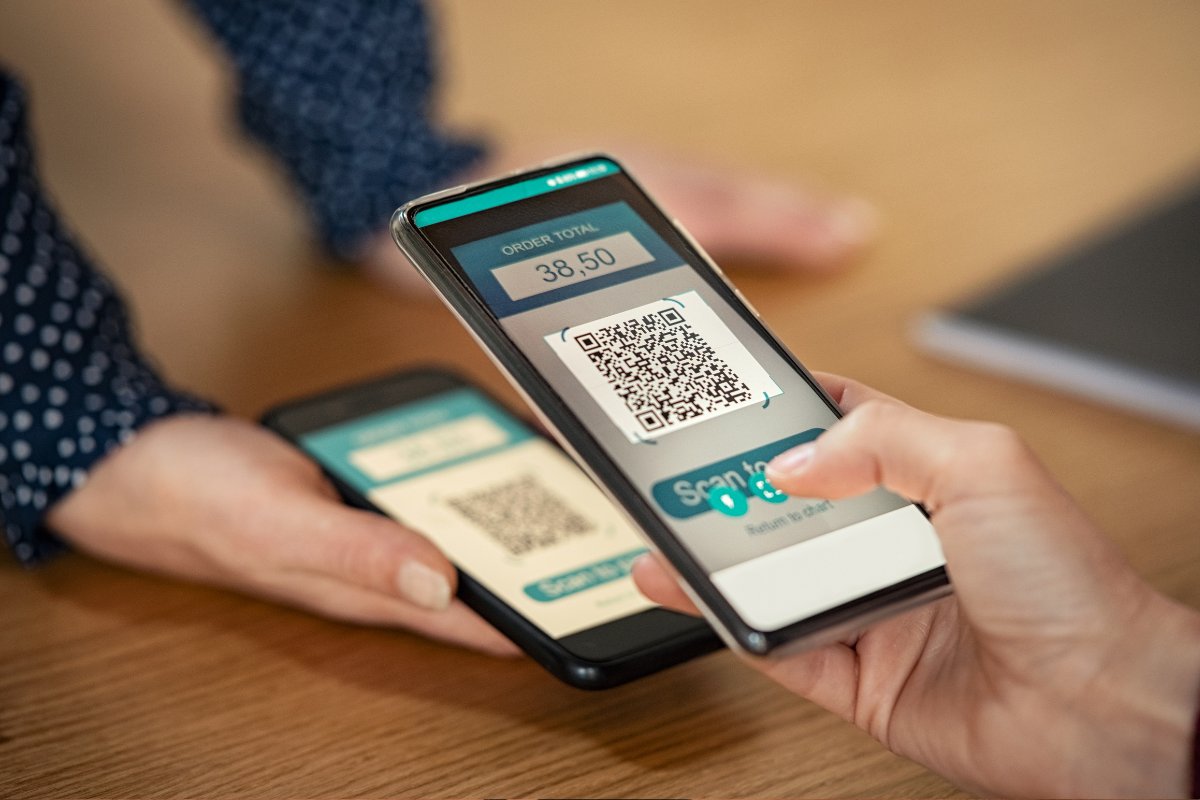
So how do you use the “Now on Tap” feature? Follow these steps to scan QR codes with Android phones:
- If your phone doesn’t have the “Now on Tap” feature, install the Google application and then launch it.
- Opt-in to enable now.
- Go to the settings and choose “Screen Search.”
- Put on the topmost toggle.
- Start “Now on Tap” by holding the Home button from your smartphone device.
- Scan your Quick Response code and access the information you need, whether it’s a Wi-Fi password, a website URL or a restaurant menu.
Aside from Google’s “Now on Tap” feature, there are numerous other third-party applications you can download and install.
However, before you can download and install any application, be sure its creator is trustworthy. Always choose applications from reputable software development companies to avoid security issues.
Android Version Not Less than 8.0
With an Android not less than 8.0, your device can scan Quick Response codes. But it must have one of these Google apps:
- Google Screen Search
- Google Lens in the assistant
- The Google Lens application
If your Android phone cannot scan QR codes natively, the best option is Google’s own app Google Lens. This application has a QR code scanner and also offers a range of text translation and scanning tools.
Downloading and installing this application helps you avoid going through numerous applications on the Google Play Store, looking for the best application. On top of that, using Google Lens provides much-needed security.