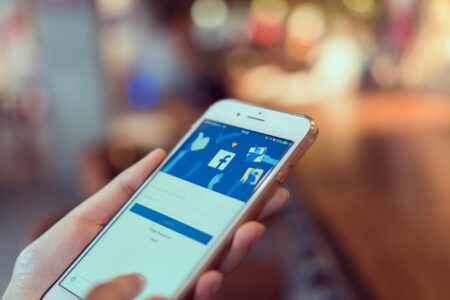With the internet becoming more and more of a double-edged sword, privacy is a top concern for Mac users. But don’t fret, we’re here to help you keep your personal information safe and sound.
One way to overcome this problem is to subscribe to a VPN. Now, signing up for a VPN is another hassle (especially for broke students) since they have to pay for yet another subscription.
Thankfully, a free vpn for mac is also available to keep your browsing history hidden while using a mac device. In this article, we’ll discover simple tips to help you stay as private as possible on your Mac.
So without any further ados, let’s jump in!
Tips For Keeping Your Mac Secure
Utilize Sign In with Apple
Sign In with Apple is a secure and convenient way to log in to your favorite apps and websites using your Apple ID.
It’s designed to keep your personal information private, and you can even choose to share your email address or use a private email relay service.
When you use Sign In with Apple, the apps or websites you access only receive a unique random identifier rather than your actual email address.
This helps to prevent unwanted spam and protect your online identity. Plus, with Face ID or Touch ID on your Mac, logging in is a breeze. By using Sign In with Apple, you can enjoy a safer and more streamlined online experience.
Keep Your Mac up-to-date
It’s crucial to keep your Mac’s security up-to-date to stay ahead of potential threats, and Apple makes this easy with regular software updates.
By keeping your system up-to-date, you can ensure that it’s fortified against the latest security vulnerabilities. Simply head to System Preferences and select Software Update to check for any available updates.
It’s a straightforward process that won’t take up much of your time, and it can give you peace of mind knowing that your Mac is protected. So stay ahead of the game and keep your Mac secure with regular updates from Apple.
Make The Most Of Safari’s Privacy Insights
Safari’s Privacy Report is a powerful tool that can help you stay on top of your online privacy.
With this feature, you can see which websites are tracking your activity and gain insights into how your data is being used.
The report provides a summary of the trackers detected on each site you visit and the types of trackers they are using. This can help you make informed decisions about which sites to trust and which to avoid.
You can access the Privacy Report by clicking on the shield icon in the address bar of your Safari browser.
By utilizing Safari’s Privacy Report, you can take control of your online privacy and protect your personal information.
Use A Password Manager
Using the same password across multiple accounts is a habit many of us have developed, but it’s not a safe practice. The solution? A password manager.
With a password manager, you can generate and store unique and complex passwords for each of your accounts. This makes it much more difficult for hackers to access your accounts if one password is compromised.
It’s a simple and effective way to strengthen your online security. Password managers are easy to use and can be set up in no time. So, protect your accounts and confidential information today by utilizing a password manager.
Turn On FileVault
FileVault is a convenient built-in encryption feature that safeguards your sensitive files and folders. By enabling FileVault, you can ensure that only authorized users can access your data.
To activate this feature, you can head to System Preferences, then click on Security & Privacy, and finally, enable FileVault.
This way, your data will be encrypted and protected from unauthorized access. It’s an easy and effective way to enhance the security of your Mac. So, turn on FileVault today to keep your confidential data safe from prying eyes.
Use A Firewall
A Firewall is a useful security feature that constantly monitors incoming and outgoing network traffic.
With a Firewall in place, you can easily block unauthorized access to your Mac, ensuring your data is safe and secure.
To turn on the Firewall, simply navigate to System Preferences, click on Security & Privacy, and select Firewall.
Once activated, your Mac will be protected from unwanted traffic and potential threats.
So, enable your Firewall today to add an extra layer of protection to your Mac and ensure your peace of mind when browsing the internet.
Disable Siri Suggestions
Siri Suggestions is a handy feature that suggests apps and contacts based on your usage.
However, this feature also collects data about your usage patterns, which can compromise your privacy. By disabling Siri Suggestions, you can prevent your usage data from being shared.
To do this, simply go to System Preferences, click on Siri, and then select Suggestions & Privacy. From there, you can turn off Siri Suggestions and enjoy greater privacy on your Mac.
Disable Location Services
Location Services on your Mac allows apps and websites to track your location, but this can pose a threat to your privacy.
By turning off Location Services, you can prevent them from accessing your location data. To disable Location Services, go to System Preferences > Security & Privacy > Privacy > Location Services.
This will prevent any app or website from accessing your location without your permission. It’s a simple step to take to ensure your privacy is protected.
Crux
Protect your Mac and your personal information with these seven privacy tips. From using a VPN to turning on FileVault and disabling Location Services, taking these measures can significantly reduce the risk of data breaches.
Remember, no system is completely foolproof, but taking action to safeguard your privacy is always a good idea. So, take control of your digital security and keep your Mac safe from prying eyes!